Adding LenzVU to your home screen will make things much more accessible on your end. Allowing you to access your dashboard anywhere!
Login to LenzVU on your device #
First, start off by logging into LenzVU on your mobile device such as an iPhone or a Samsung.
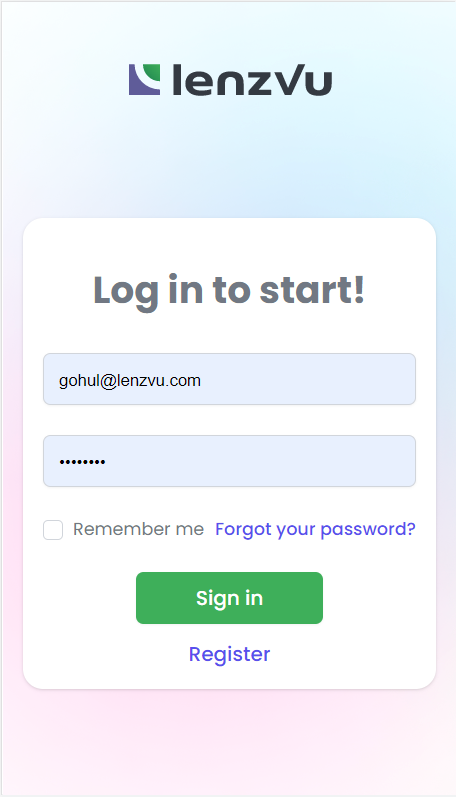
Go To Browser Settings #
Find your Browser settings on your phone if you have Google Chrome it will be indicated with 3 dots on the top right.
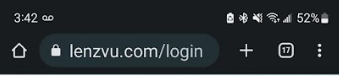
Otherwise, if you use Safari press the button in the middle
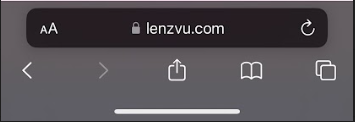
Next, locate the “add to home screen” button. On Google Chrome it’ll look like this.
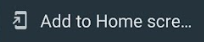
On Safari, it will look like this.

Naming The Shortcut #
Next, you will get a pop-up asking to confirm what you’d like to name the shortcut from there simply press “add”
On Google Chrome it will appear like this.
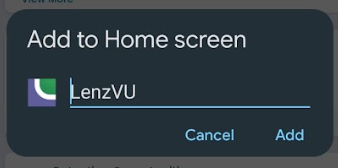
While on Safari it will look like this.
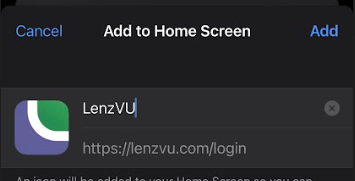
Once all steps are complete It will show up like this.

Congratulations on learning how to add LenzVU to your home screen! If you’d like to learn more about our tools feel free to click here