Bring together the two powers of tags and segments. Take advantage of the tags that you added on your client profiles when creating filters for your segments.
How to segment by tags #
To create a Tags filter within Segments, click +Apply New Filter and select Tags.
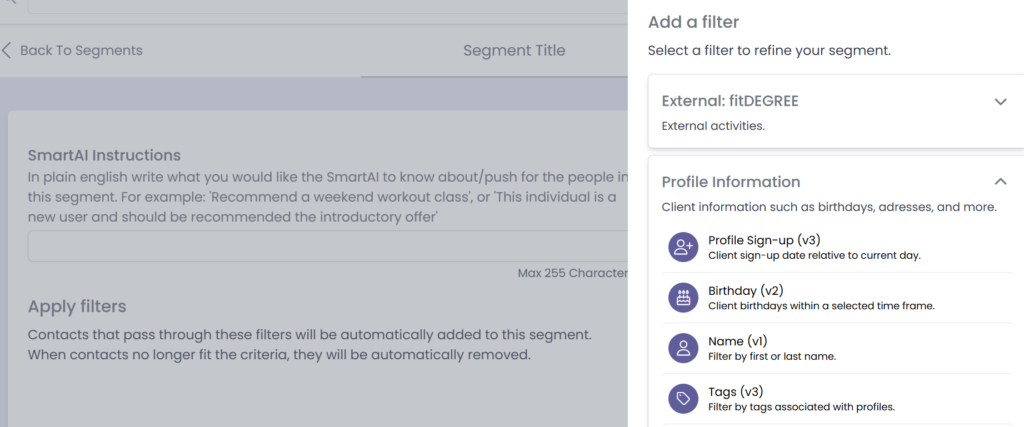
Customize your filter #
Use the drop down options to choose which tag you would like to filter for.
The example below filters for all clients that have the “Gym” tag on their profile.

If you would like to add another condition to the filter group, click +Add New Filter in the same filter group. This will require clients to meet both filter conditions in order to be added to the segment.
If you would like to add another filter group, click +Add New Group. Clients must meet either or filter group to be accepted into the segment. If a client meets both filter groups, they will not be added to the segment.
When you’re done customizing your filter, click Save Segment on the top right.
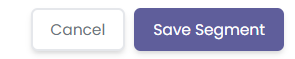
Congrats! You’ve now made a segment based on tags. To learn how to add tags to clients, click here. Click here to learn more about Segments.