Learn how to create a questionnaire with us today! Protect your business, have them all in one place and have it look professional while doing the least amount of work with drag-and-drop elements it’s as easy as A B C!
Navigate to the form builder #
To create a questionnaire form, simply hover over forms on the navigation menu located to the left, then select “Forms”. From the drop-down, click on “Forms”.
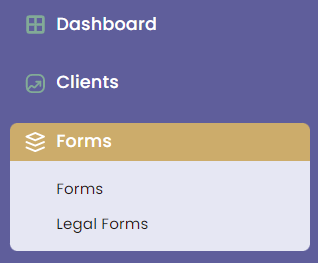
You will then be led to the forms dashboard. Click on “create” in the top right corner.
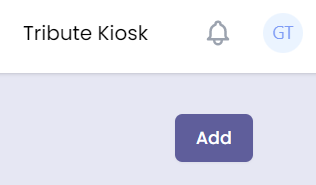
Build a questionnaire #
Welcome to LenzVU’s flexible form designer! Here, you will be able to create your own questionnaire form from scratch.
In this section, you can name the form by clicking on “title” and, you can change the colors of the form by selecting a waiver theme to suit your brand.

You can also enable the “quick form fill” feature, which allows your clients to fill out their questionnaires faster. You can also enable MindBody Online Integration options to configure your questionnaire if you’ve integrated your LenzVU account with MindBody Online.

As you scroll down, you will see that there is a toolbox on the left side. You can drag and drop any applicable input element onto your form and customize it however you see fit.
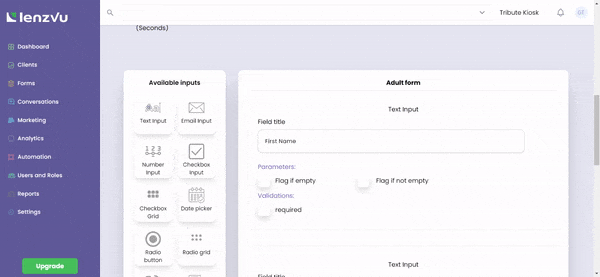
On the bottom, you can create a “thank you” page that would display once the form has been submitted. by clicking the icon on the right.

Once you have all the parts together, you can check the “published” box to publish your questionnaire. Make sure to click save to save all of the changes. You may also preview your questionnaire by clicking “save and preview”.
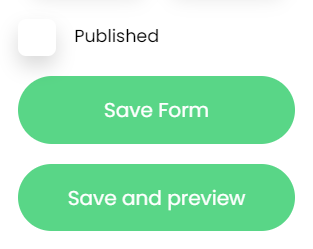
Your published questionnaire will now be displayed on the main questionnaire page with a corresponding link and QR code.

Have any further questions? #
No problem! Our staff would be happy to assist you.