Soap notes are something that’s practical, so why not make them convenient and easy to fill out? With LenzVU, soap notes have never been easier to do! In this tutorial, we’ll walk through how to create soap notes to help get you going.
Find the image markup widget #
First, navigate to the form builder and have a look at the toolbox where you’ll find image markup. If you’re unsure about where the form builder can be found, click here. Now that you’ve successfully found the widget, simply drag and drop the widget into your form.

Customize image markup #
Enter the name of the section under Field title. This can be one word or it can be a prompt for the person filling the form out like “please highlight areas where the pain is felt”.
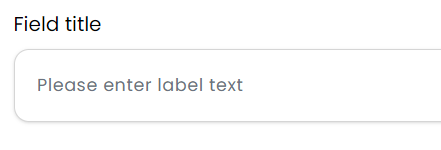
After that, you can select the color of the pen when filling out the soap note by clicking on the color wheel and selecting a color. You may also enter the RGB color code if you have a specific color in mind.
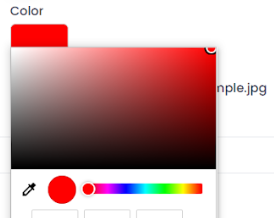
Next, click on choose file. You’ll will be prompted to pick an image that you’ll have saved on your device.
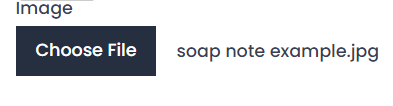
Space for patient details #
To ask questions that are open-ended you may use the Text Input or Long Text Input. Simply drag and drop whichever one you may need and edit accordingly.
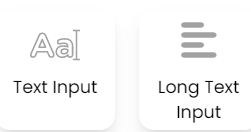
To ask close-ended questions use the Radio Button or Checkbox Input widget. The radio button only allows you to pick one option while the while checkbox input allows you to pick multiple options. to learn more about the form builder click here
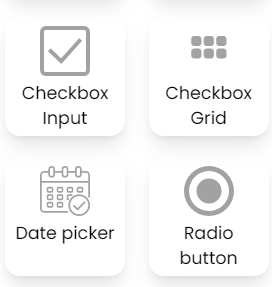
Congratulations on making soap notes with LenzVU. To learn more about our tools click here