For fitDEGREE users, our Group Messaging integrates with your fitDEGREE account, allowing you to send group texts and emails to your fitDEGREE classes and more.
Navigate to Group Messaging #
First, go to Conversations on the left sidebar.
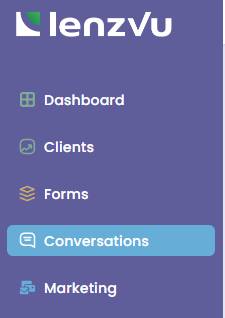
Then select Group Messaging
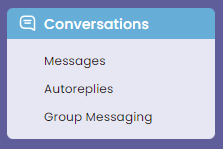
You should arrive on the Group Messaging page below.
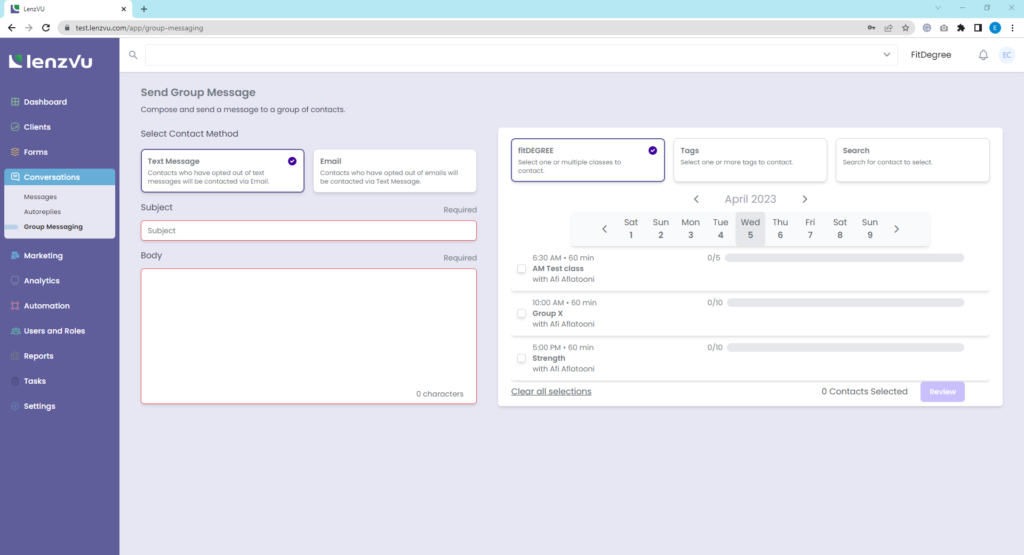
Prepare your group message #
First, select your preferred contact method. Contacts who have opted out of text messages will be contacted via email and vice versa.
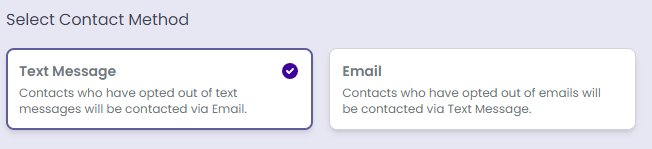
Next, fill out your subject and body for the group message. A subject and body are required fields of sending group messages. The subject will not show up for text messages but is required to reach the contacts through email.
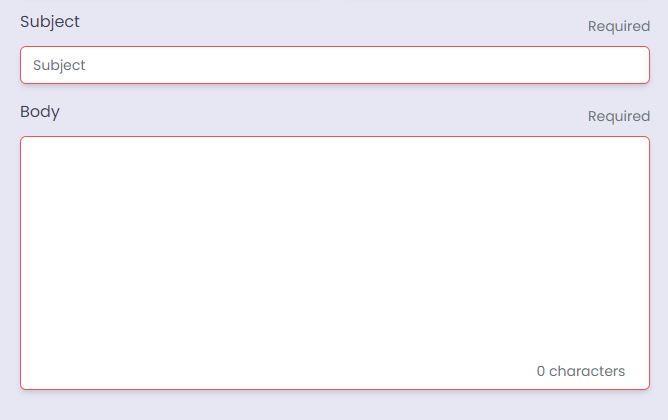
Select the clients to contact #
As a fitDEGREE user, you can select classes to send your group message to. You can also choose groups from tags and manually searching for individual clients to contact.
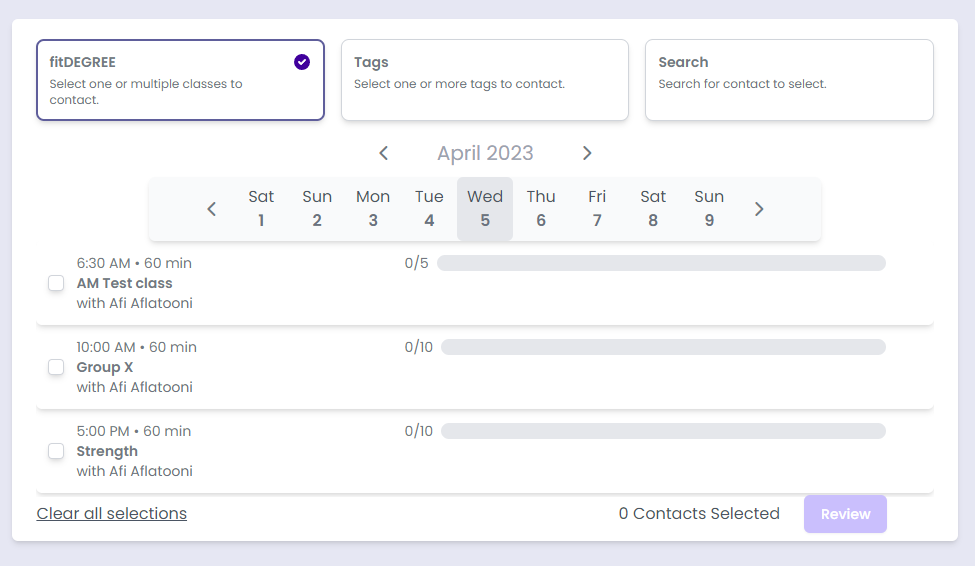
Send group message #
Once you’ve selected your contacts, click the review button on the bottom right.
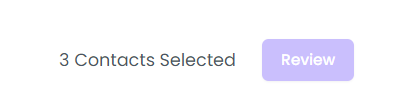
Double check your list of recipients for the group message. When you’re ready to send the message, click the Send button on the bottom right to send your group message.
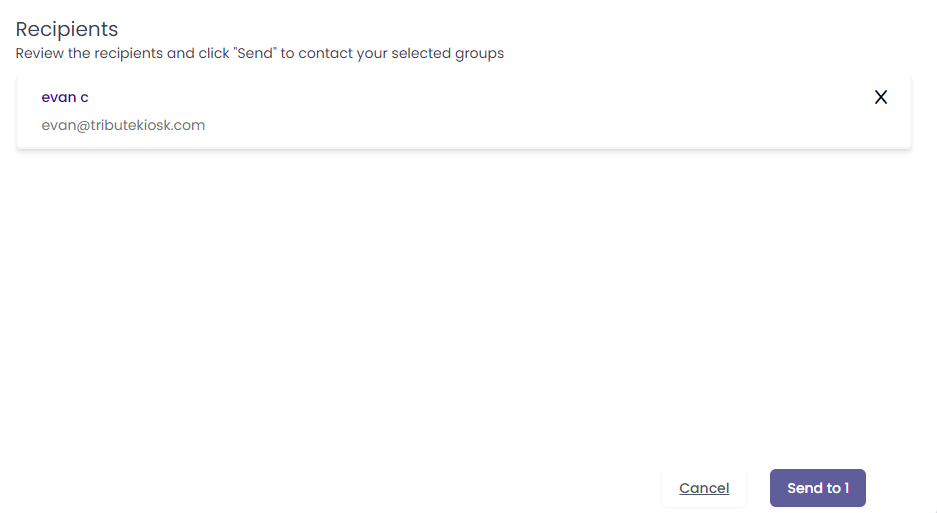
Congrats, you’ve completed your group message! Management just got a whole lot easier. Click here to learn more about our features.