This page provides a step-by-step guide on how to manually remove clients from segments with the use of tags on LenzVU. This will allow you to exclude specific clients from joining segments you do not want them a part of. This is a very helpful tool if you don’t want specific clients joining an automation when they meet the segmented entrance condition.
Step 1: Create a tag #
Start by selecting Tags under the Marketing window and select Add Tag on the top right of the screen.
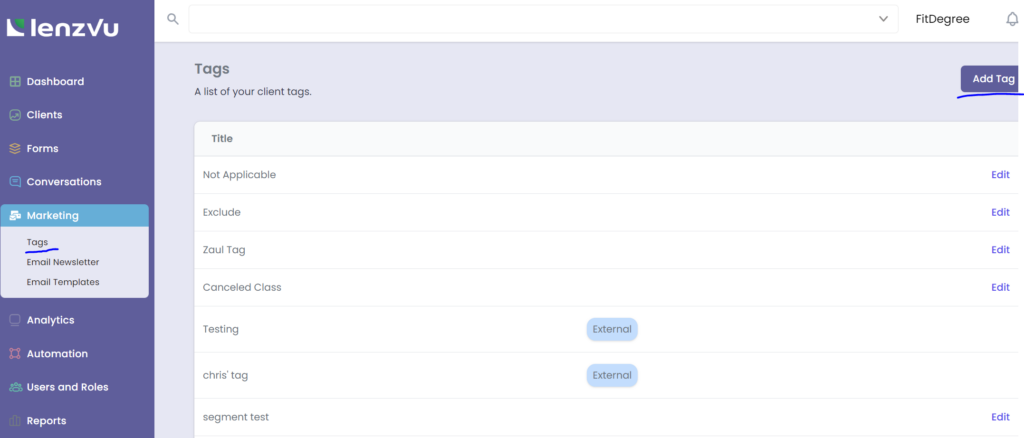
Now give the tag a customized title and click save.

Step 2: Add tag to client’s profile #
From here, select the Clients tab on the left and go to the profile(s) that you want to manually remove from the segment.
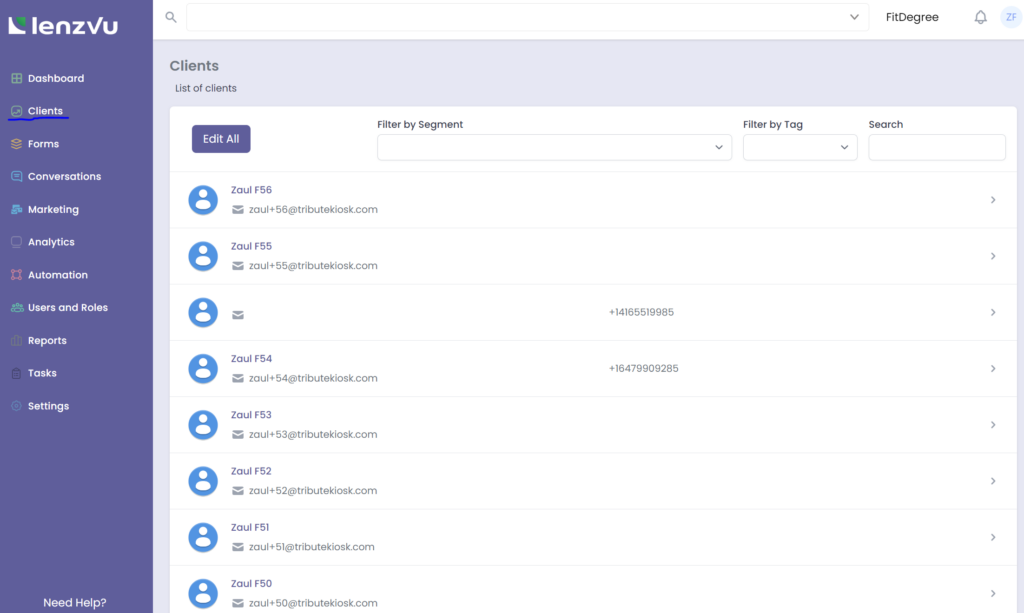
Click on the Add Tags feature and select the created tag in the first step. Remember to click save.
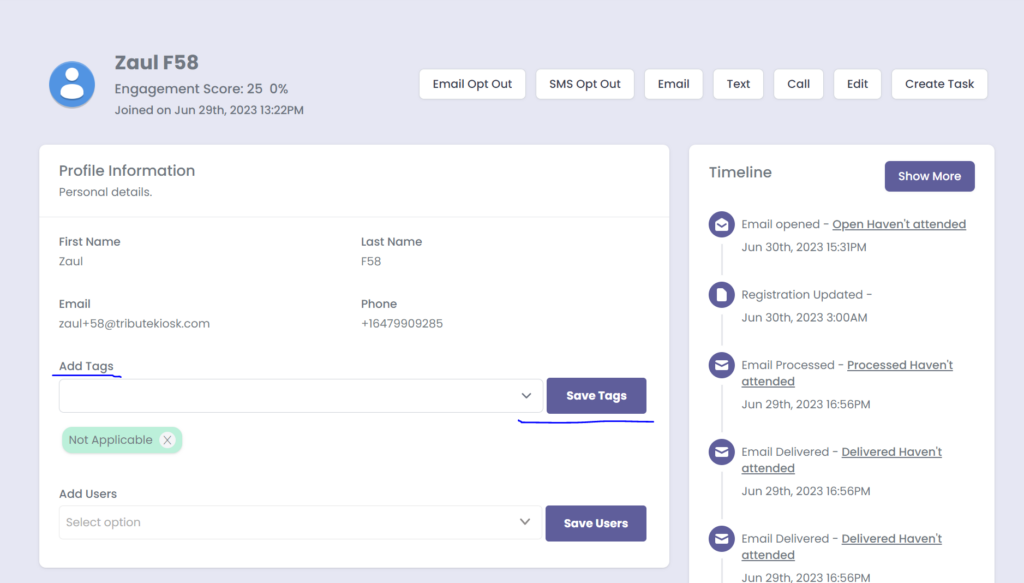
Step 3: Exclude tags from segment #
In order to complete the final step, click Segments under the automation tab and click create segment. Or you can go to the already created segment you want to manually remove a client from.
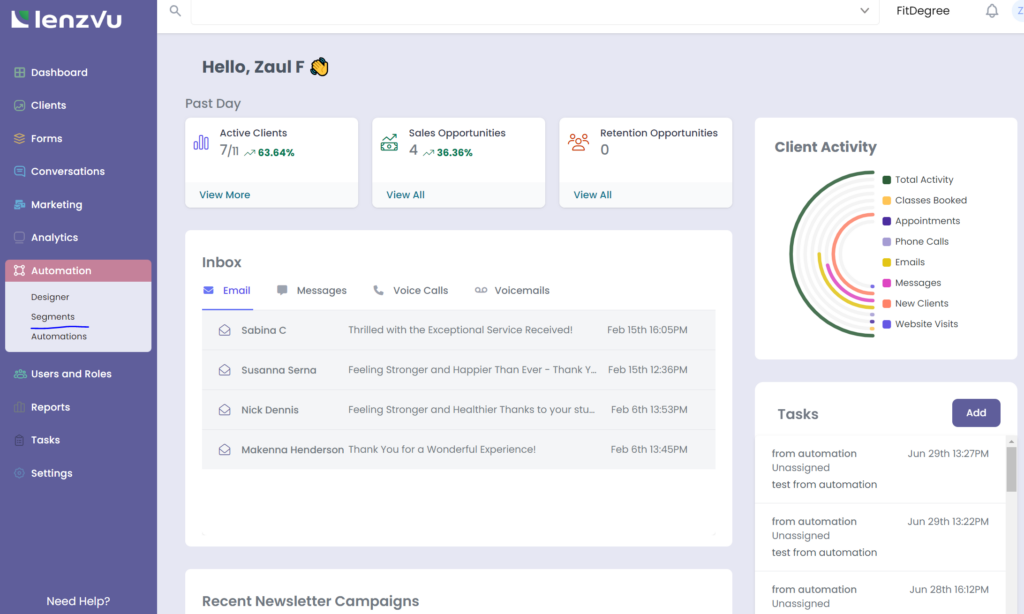
Click Add New Filter and select Tags under the profile information window.
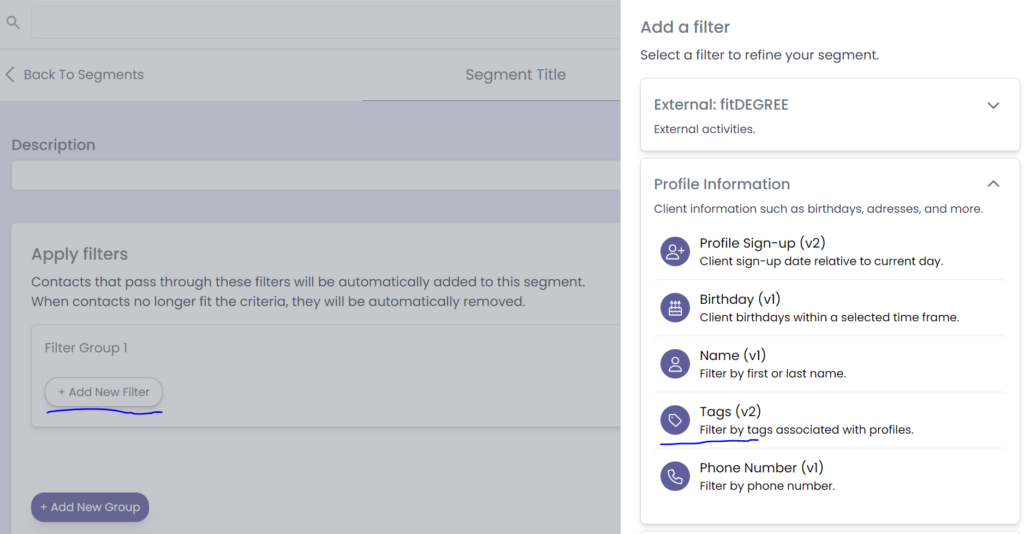
Lastly, change the variables to does not have and the newly created tag to allow the segment to filter out any clients that have this tag attached to their profile from the segment.

Congratulations! You are now ready to manually remove clients from segments with the use of tags on LenzVU. This will allow you to exclude specific clients from joining segments you do not want them a part of.