Segmenting clients based on their retail purchases allows businesses to identify and understand the unique needs and behaviors of clients. With the identified clients, businesses can create targeted marketing campaigns and product offerings based on what they’ve purchased. This page will guide you on how to apply a retail purchase filter to your segment on LenzVU.
Apply Retail Purchase filter #
To create a Retail Purchase filter within Segments, click +Apply New Filter and select Retail Purchase under External: fitDEGREE filters. Click here to learn the basics on how to create a segment.
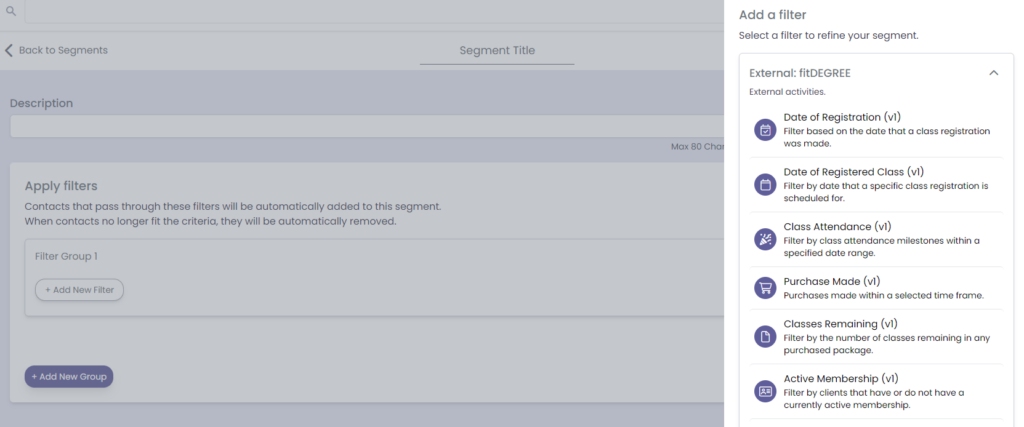
Customize the Retail Purchase filter #
Use the drop down menus and number input to customize the filter. Customize your filter to find clients who have or have not purchased any or a specific retail purchase within a specified time frame.

If you would like to add another condition to the filter group, click +Add New Filter in the same filter group. This will require clients to meet all filter conditions in the filter group in order to be added to the segment.
If you would like to add another filter group, click +Add New Group. Clients must meet either or filter group to be accepted into the segment. If a client meets both filter groups, they will not be added to the segment.
Save Segment when you’re finished.
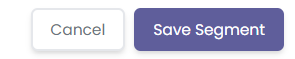
Congrats! You’ve now made a new segment for clients based on their retail purchases. You can implement this segment in your automations to automatically reach out to clients in this segment. Click here to learn more about Segments.