Automating missed class follow-up messages for fitness studio members allows for prompt outreach, expressing concern for their absence, offering support, and providing information about rescheduling options or alternative workouts to help them stay on track with their fitness goals. This proactive approach demonstrates care, encourages accountability, and helps members feel valued, ultimately increasing their likelihood of returning to the studio.
Step 1: Create Automation #
Select the automations tab on the left side of the page but this time select automations. Now click on the create automation button at the top right hand side of the page.
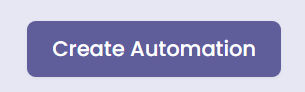
Step 2: Set an Entrance Condition #
Start by clicking on the add clients tab and select the +Add a Real-Time Event feature for the automation entrance condition. From here choose New Class Registration.
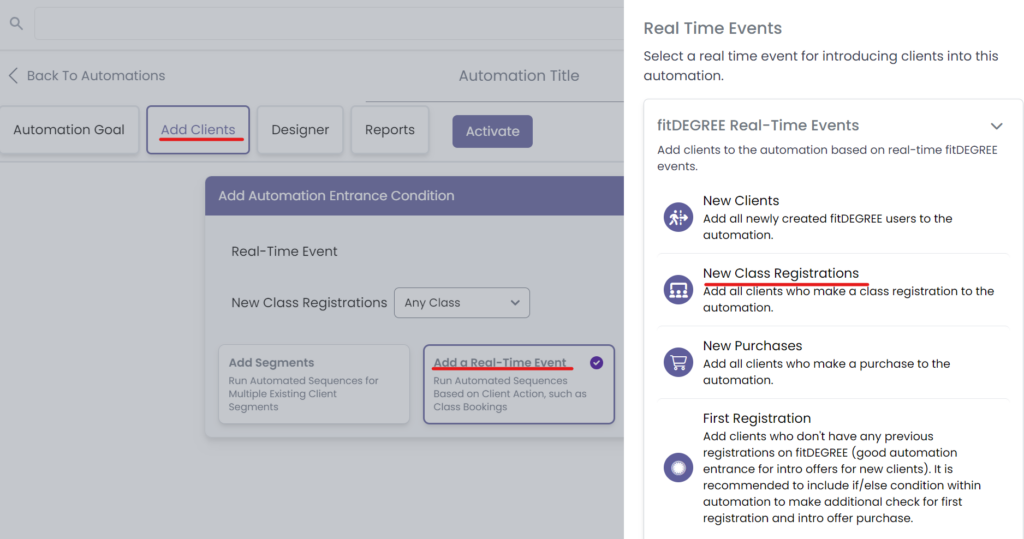
Step 3: Build The Automation #
Now go to the Designer tab and select the Add Action button to build the automation.
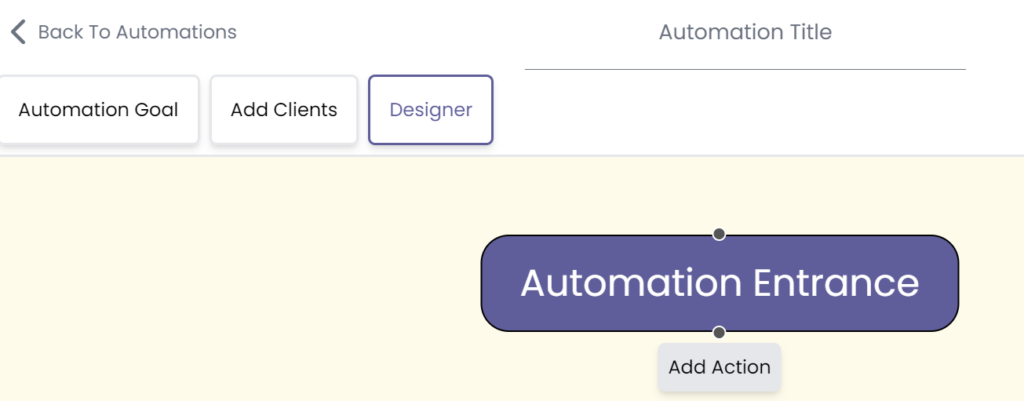
From here, select the Workflow tab and click the if/Else feature button.
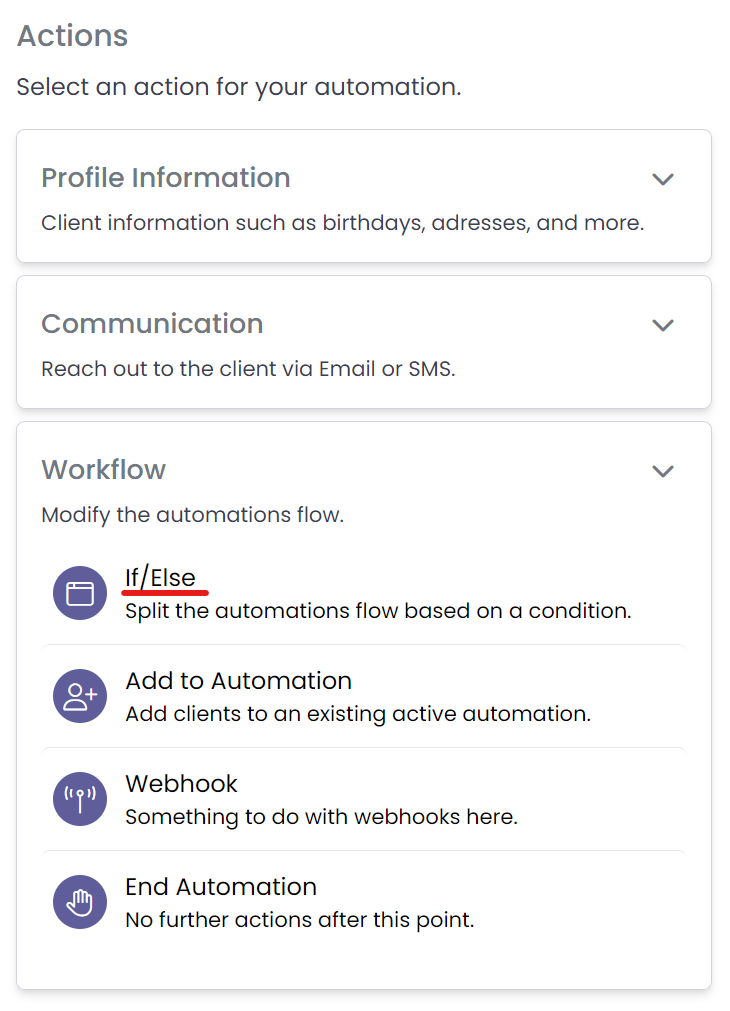
Now double click that created action and click on Set if Else Condition, then go to the Webhook Only tab and select the Registration Attended feature. Also set a wait condition by clicking on the blue text and set it to before/after class start time. Set it to the intended amount of time before you want the message going out after the class.
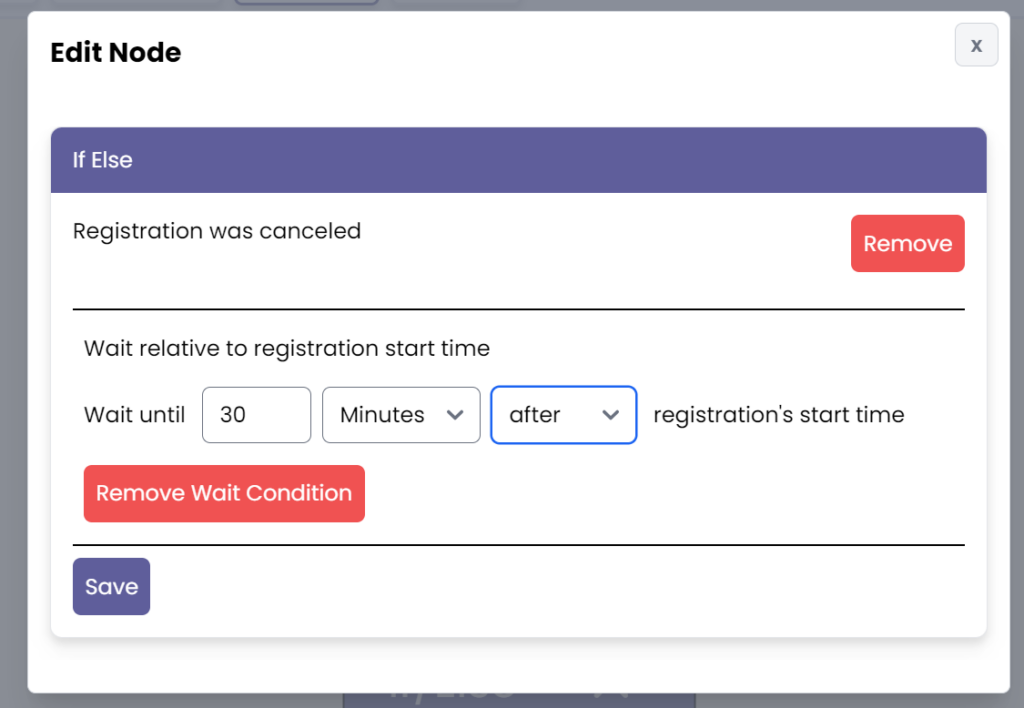
Now, click the Add False Action button.
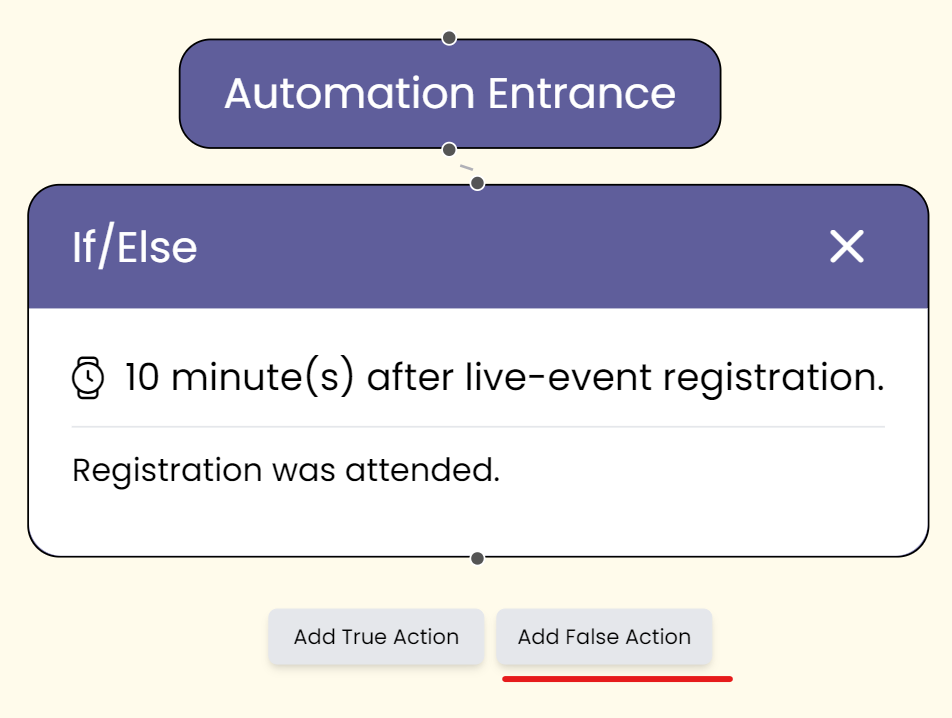
From here, select the Communication tab and select Send an Email, Text Message, or both.
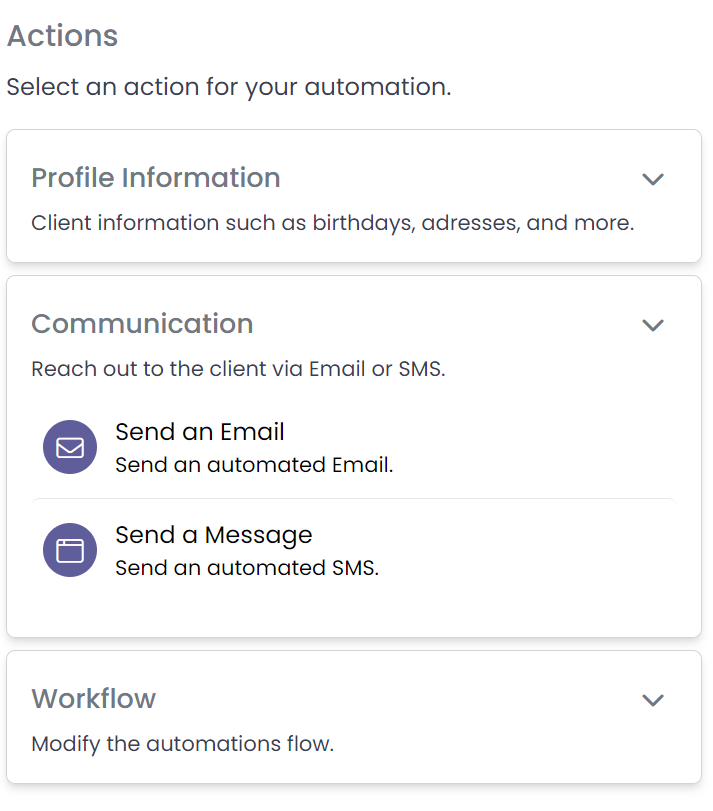
Now double click the created message and input the intended text into the text block.
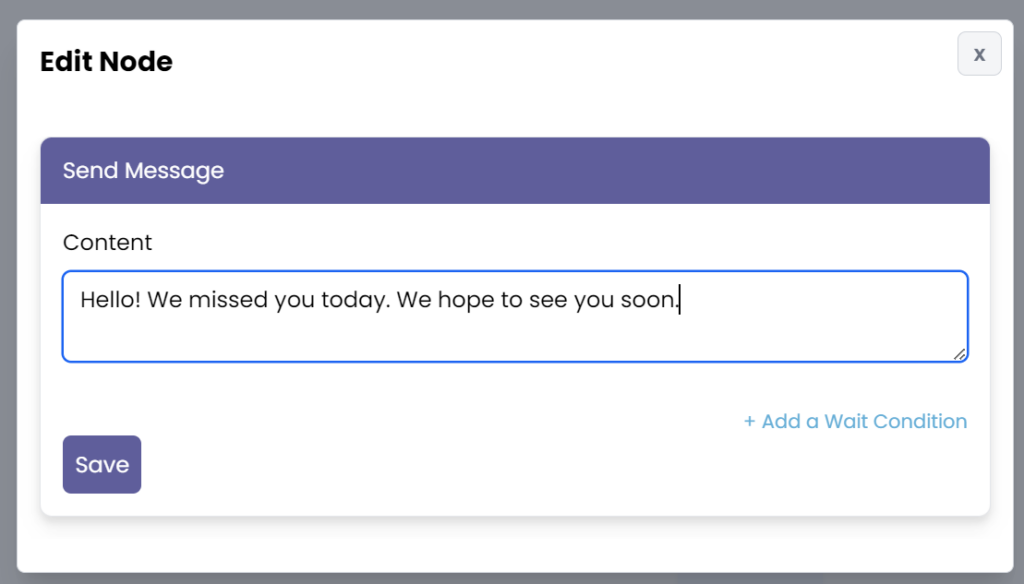
Now save the message and add the final action within the Workflow tab: End Automation.
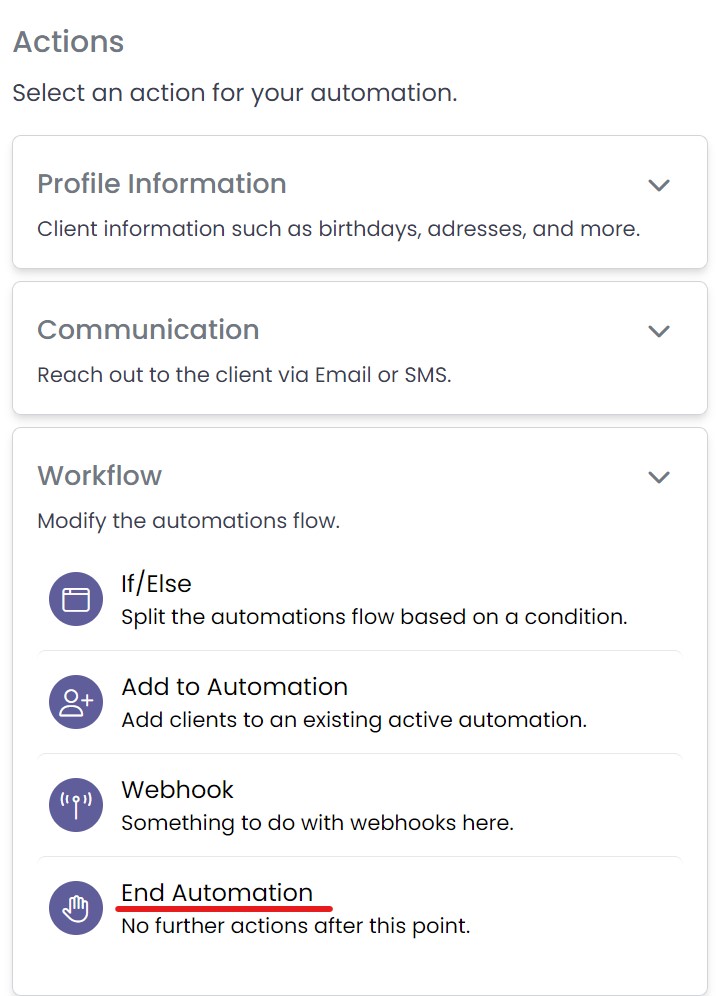
Step 4: Save and Activate #
Finally, add a title for your automation, click save, and activate it.
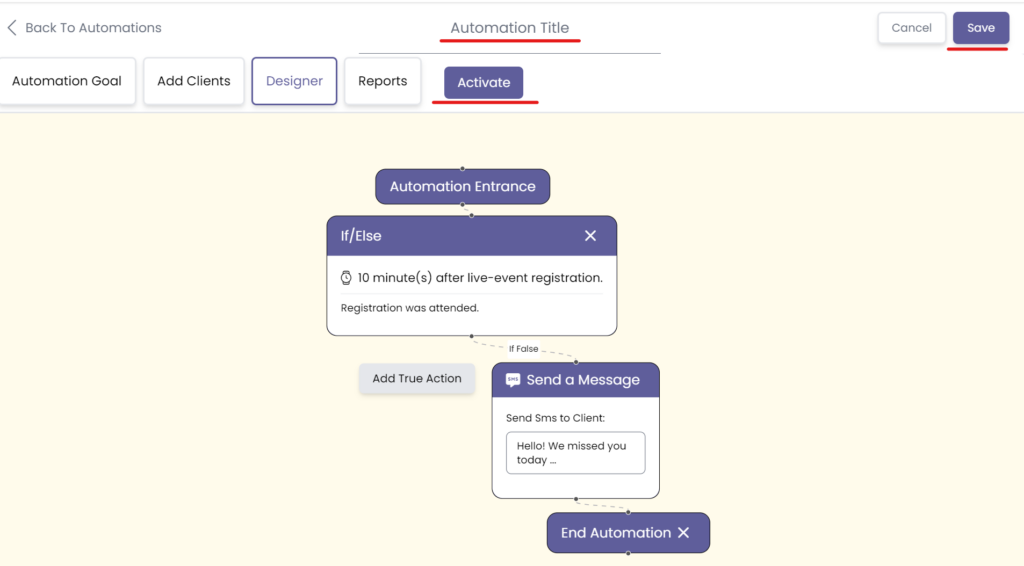
Congratulations on getting to know how to set up our follow up automation for clients who do not attend their class!