Not everything is black and white so why should your emails be plain? Edit your text according to your brand and really personalize your emails to give a look that you could be proud of.
Changing the color of text #
To change the color of one section of text, first, select the text you’d like to edit by clicking on it. you will know you selected it because the area is surrounded by blue.
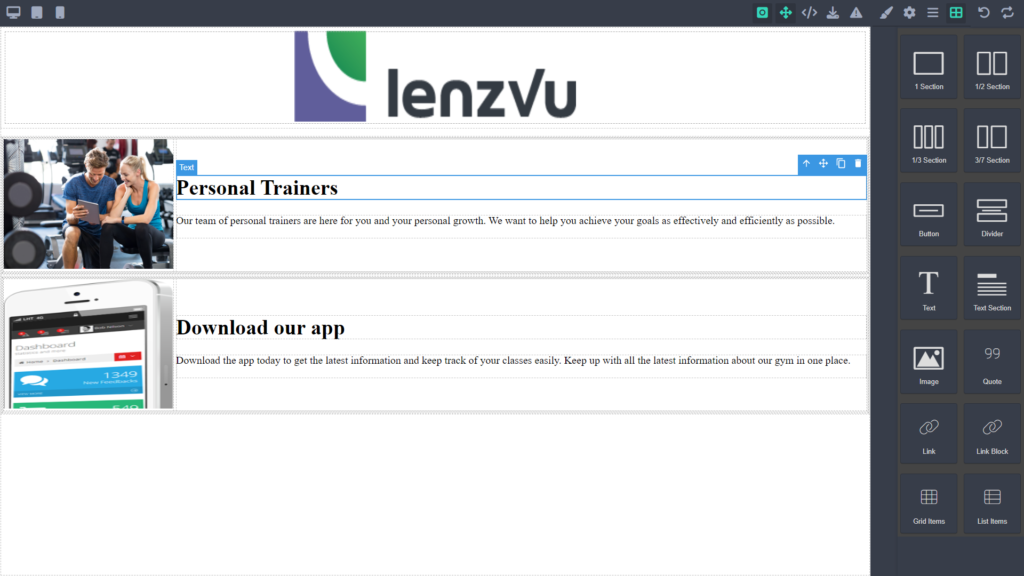
Next click on the style manager that is indicated with the paintbrush icon and then click on plus underneath class. You’re then going to enter “main-title” and press the enter key. Once completed, it’ll look like this. You may ignore this step if you’d like to change similar bodies of text such as two headings at once.
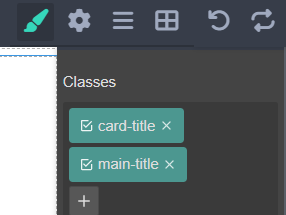
Now, look for Font color x, in the field below it you can enter simple colors like “red” or “blue” or you can enter a color code.
Finally don’t forget to hit save.
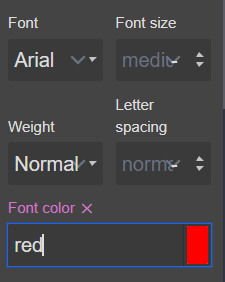
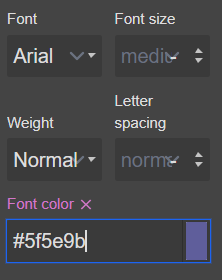
Congratulations on learning how to change the color of the text! If you’d like to learn more about our tools feel free to check it out here