Class registration confirmation automations provides a seamless experience for members, assuring them that their registration is successful while reducing manual administrative tasks. It also helps the studio manage class capacities efficiently and maintain accurate attendance records, contributing to a streamlined and organized registration process.
Step 1: Create Automation #
Select the automations tab on the left side of the page but this time select automations. Now click on the create automation button at the top right hand side of the page.
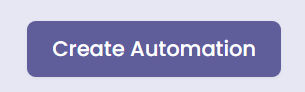
Step 2: Set an Entrance Condition #
Start by clicking on the add clients tab and select the +Add a Real-Time Event feature for the automation entrance condition. From here choose New Class Registration.
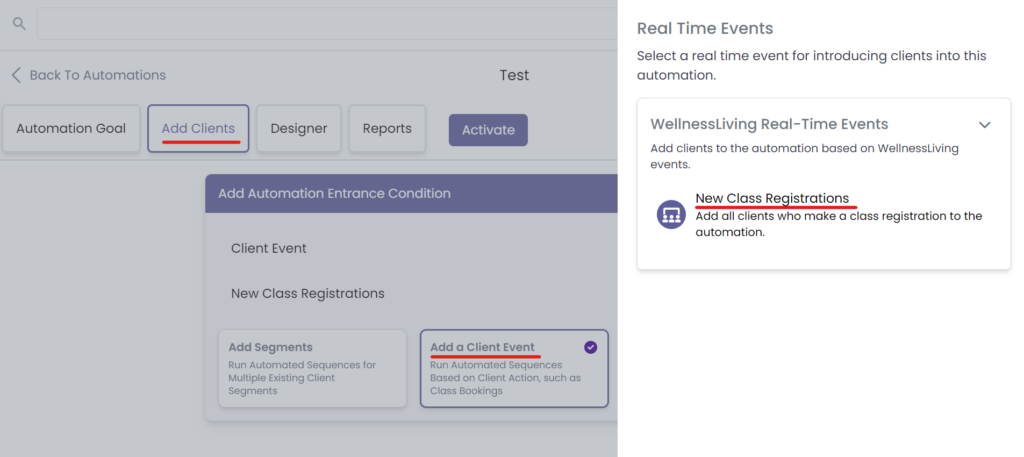
Step 3: Build The Automation #
Now go to the Designer tab and select the Add Action button to build the automation.
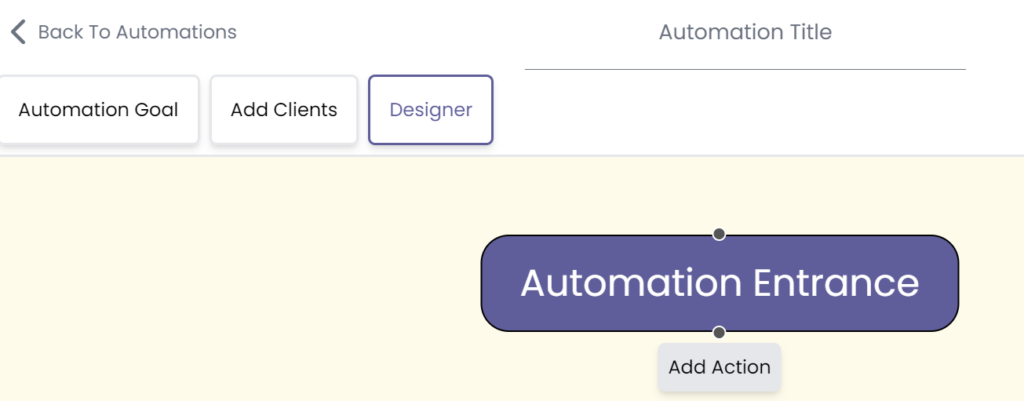
From here, select the Communication tab and select Send an Email, Text Message, or both.
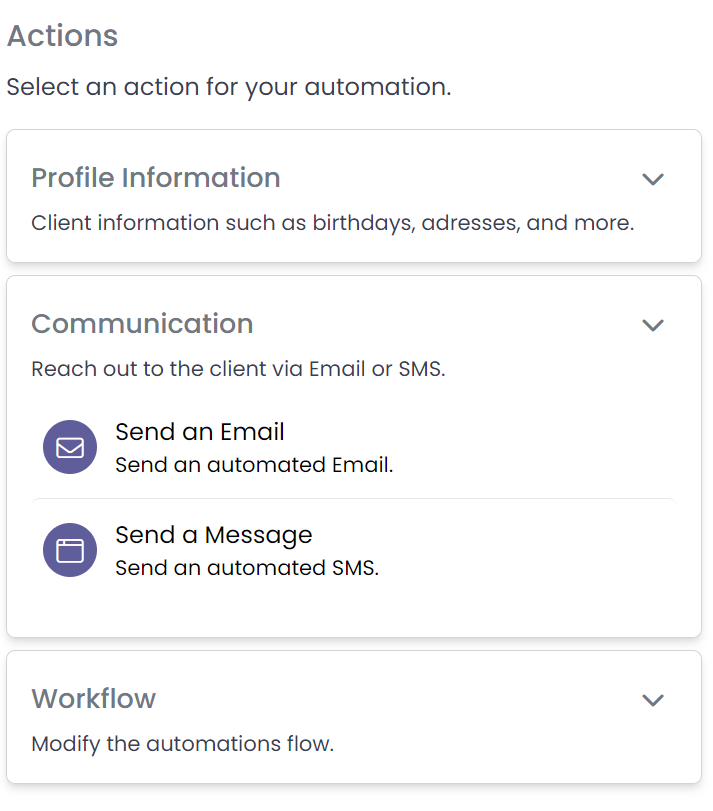
Now double click the created message, input the intended text into the text block, and set an exact time wait condition if needed.
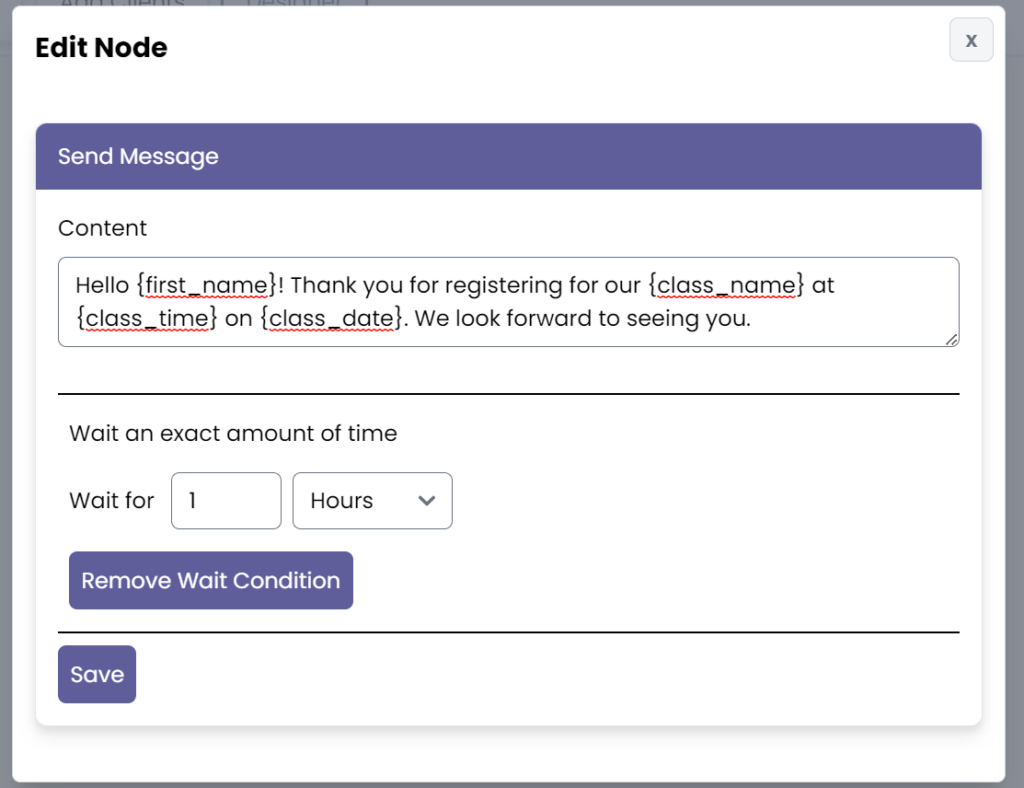
Now save the message and add the final action within the Workflow tab: End Automation.
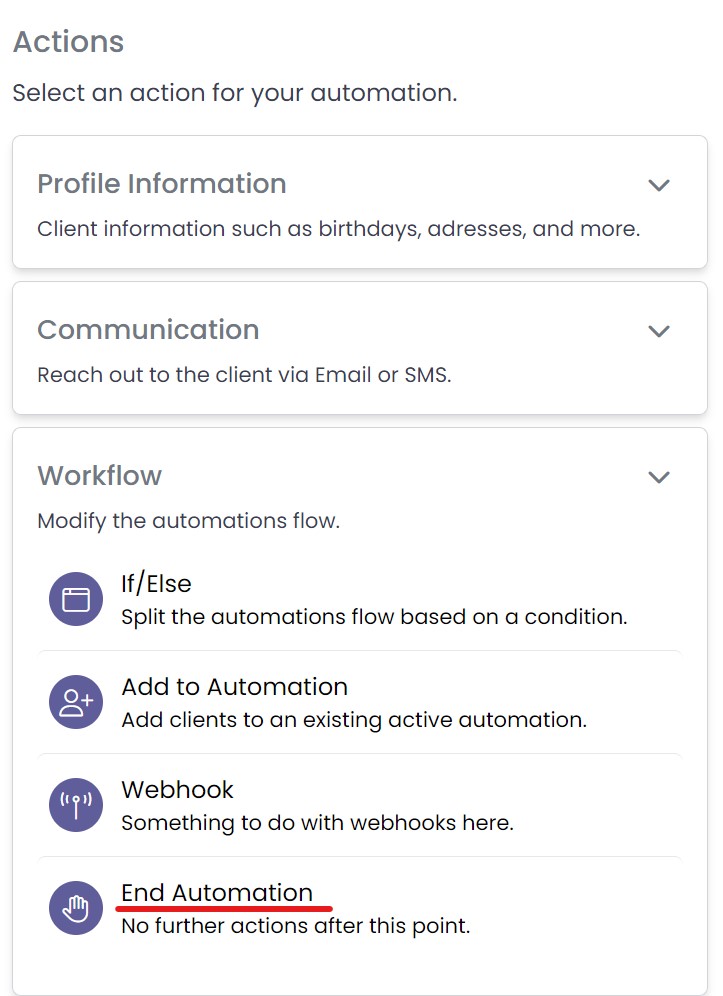
Step 4: Save and Activate #
Finally, add a title for your automation, click save, and activate it.
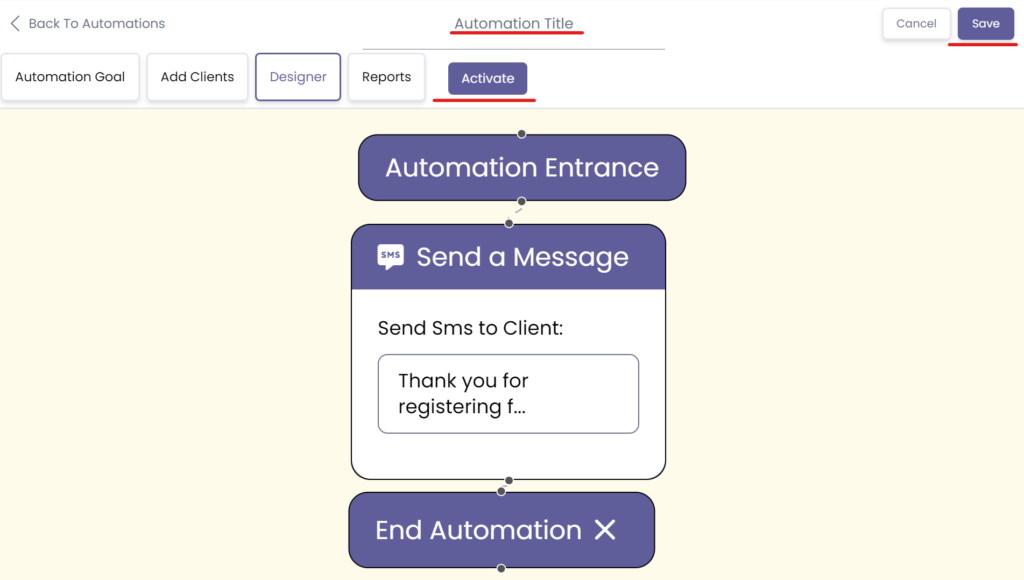
Congratulations on getting to know how to set up our class registration confirmation automation!