Automating personalized birthday messages for fitness studio members allows the studio to extend warm wishes, celebrate their special day, and offer exclusive birthday perks such as a free class, a discount on merchandise, or a complimentary session with a personal trainer. These thoughtful gestures foster a sense of connection, loyalty, and make members feel valued, enhancing their overall experience with the studio.
Step 1: Create Segment #
Start by selecting the automations tab on the left side of the page and select segments. Now click on the create segment button at the top right hand side of the page.
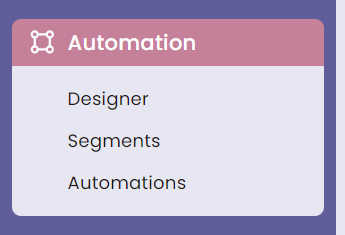
From here, select the add a new filter button and click on the Profile Information tab. You should see a Birthday feature that will enter clients into the segment on their birthday.
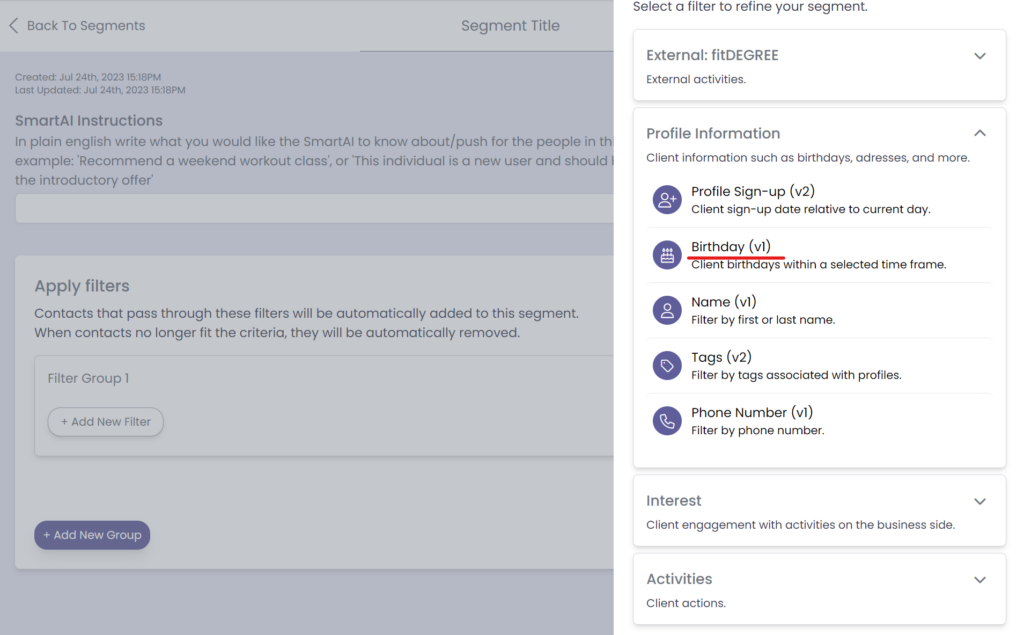
Make sure to set it to Birthday is current day, give the segment a title, and click save.
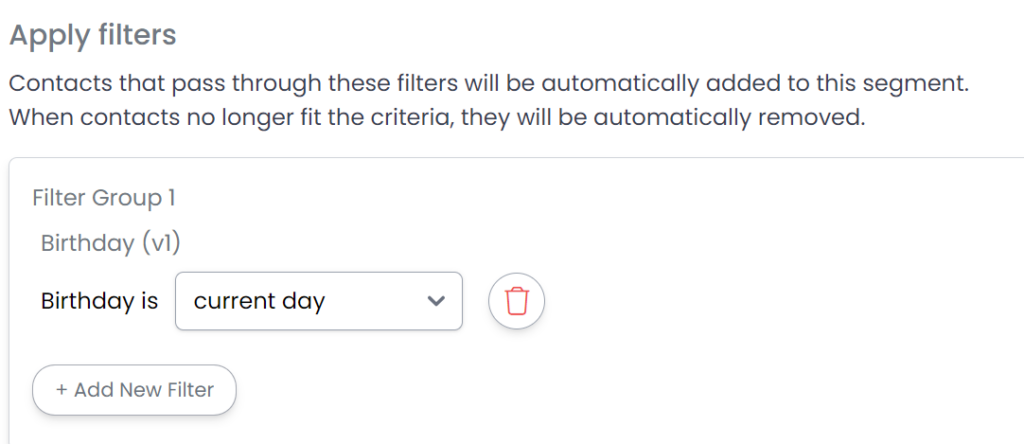
Step 2: Create Automation #
From here, select the automations tab on the left side of the page but this time select automations. Now click on the create automation button at the top right hand side of the page.
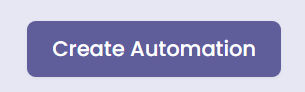
Start by clicking on the add clients tab and select the +Add segments feature for the automation entrance condition.
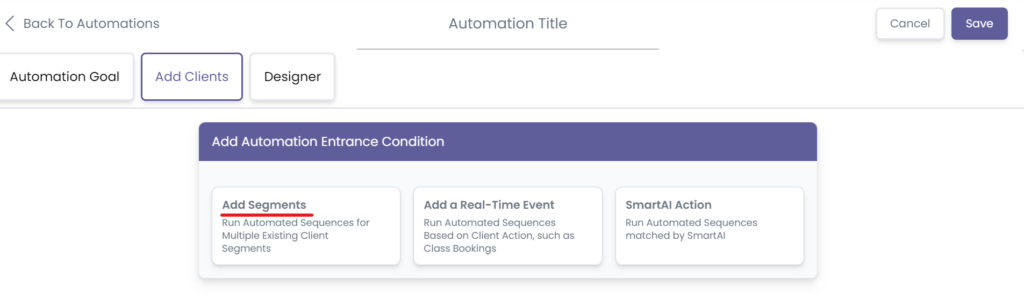
Now scroll from the list of segments, choose the segment you just created in the previous step and select the Add to automation button.
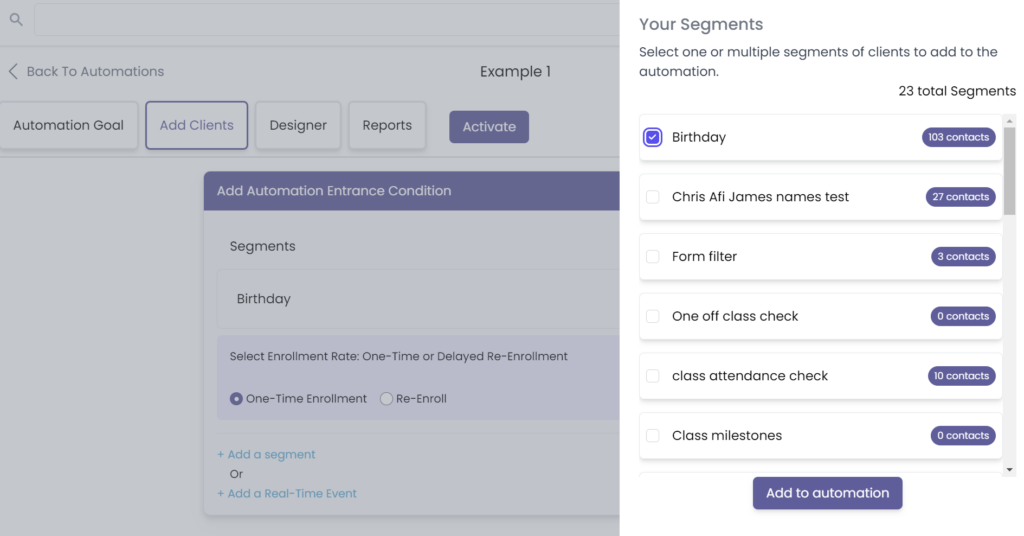
Now go to the Designer tab and select the Add Action button to build the automation.
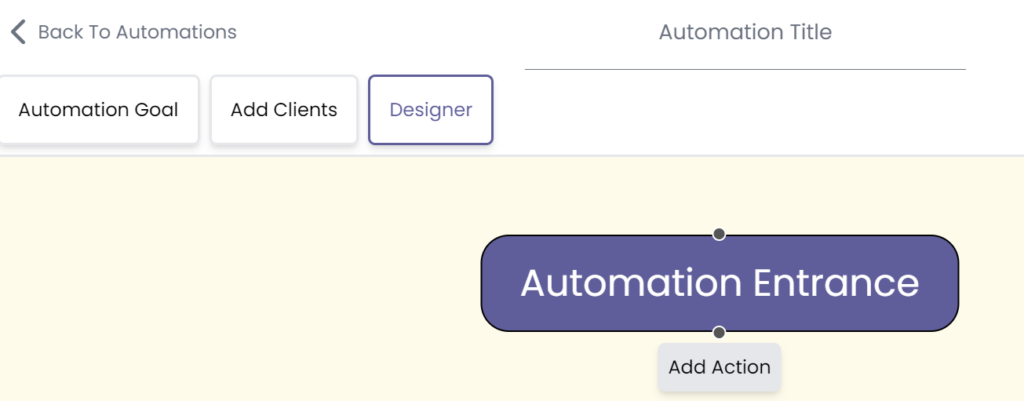
From here, select the communication tab and choose Send an Email and/or Send a Message.
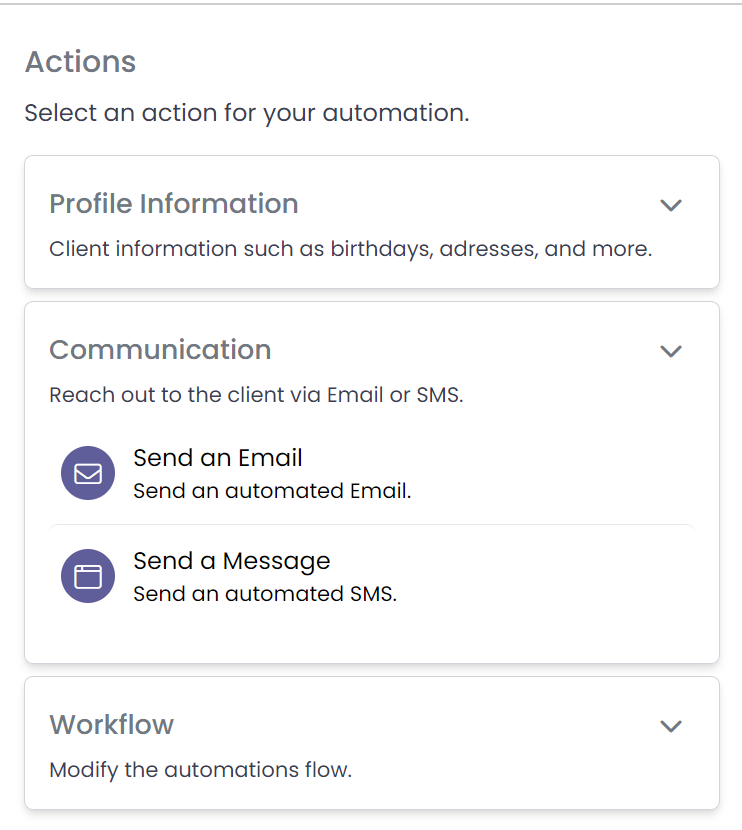
Now double click the created message and input the intended birthday message into the text block.
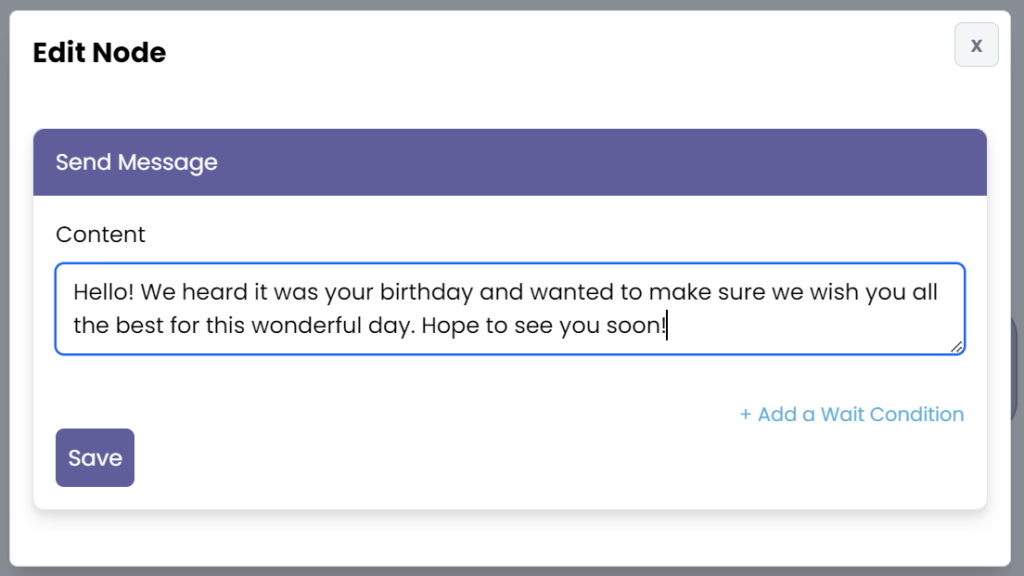
Now save the message and add the final action within the Workflow tab: End Automation.

Step 4: Save and Activate #
Finally, add a title for your automation, click save, and activate it.
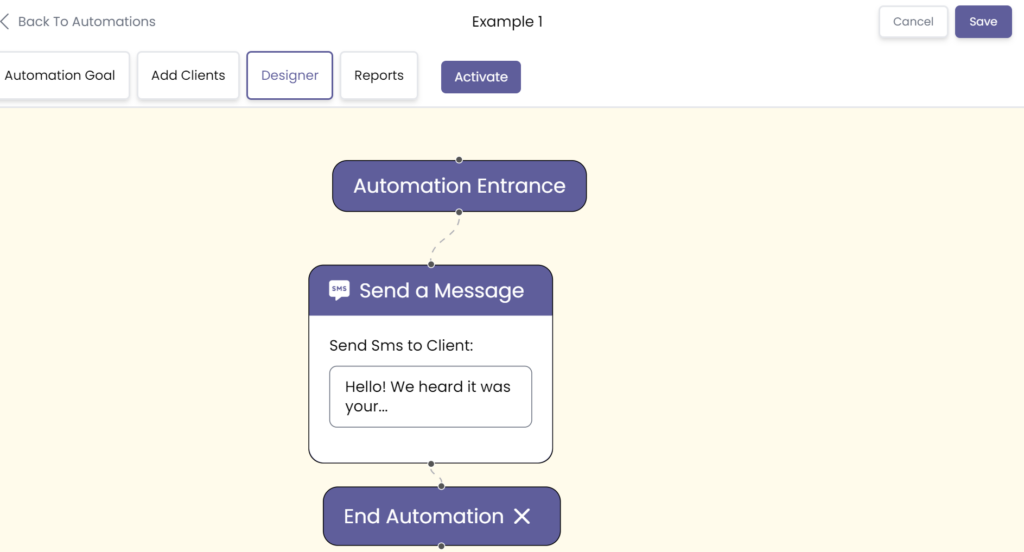
Congratulations on getting to know how to set up our automation for client birthday messages!