Buttons are a great way to navigate clients to pages you’d like to show off. Not only are they a great way to drive clients to relevant information but they can also look aesthetically pleasing, helping you stay on brand.
Navigate to the email designer #
First, click on the heading “Marketing” and then click on “Email Templates”.
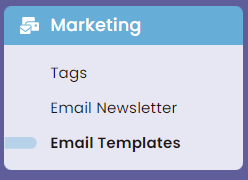
Next, click on the add button.
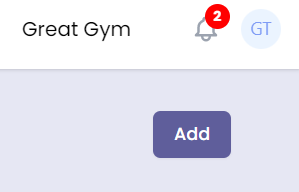
After that, name you can name your email template something that makes sense like “birthday email”.
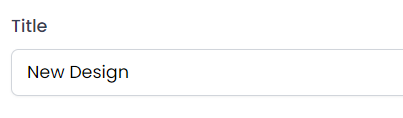
Setting up the button #
Now you’re going to go ahead and click and drag the button widget to your desired section.
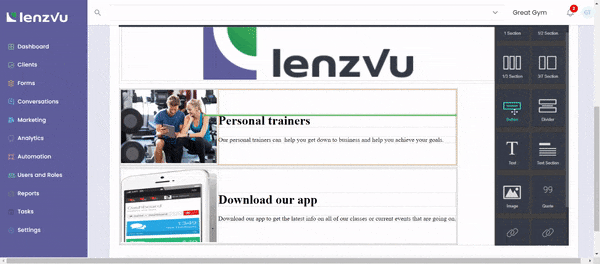
Next, click on your new button and then click on settings which is represented by a gear icon. Once clicked this menu will show up. Title is how it’s referred to in the back end. You won’t be needing that. Href is the link to the page you want clients to be directed to once clicked. Target is the where the page will open.
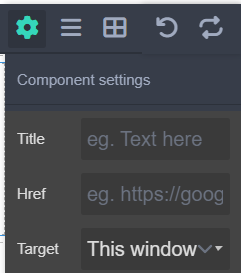
Changing the look of the button #
To change the look of the button, click on your button then click on the style manager. This is indicated with a paintbrush.
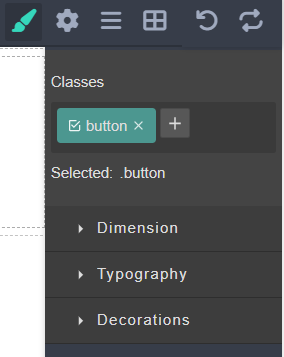
First, we’re going to go ahead and create a bigger border around our text. Click on Dimension and then scroll down to Padding and then click on the arrow to change the unit to Px, for our example we’ll go ahead and put 10.
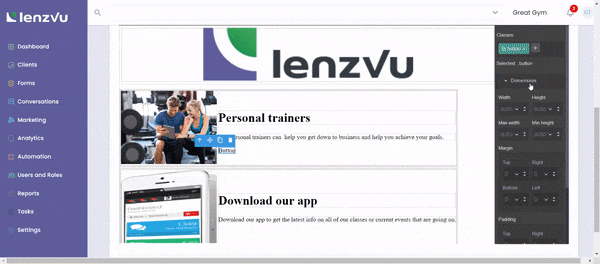
Now we’re going to go ahead and change the colors of our button. First, we’re going to click on Typography and then you may change the font color using the name of a color or a color code. For example, you may enter “white” or “FFFFFF”.
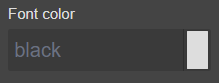
To put the finishing touches on the button, we have to open the Decorations menu which is below Typography. Look for the Background color field, feel free to change that to change the color of your button. You may use a color name or a color code similarly to Font Color.
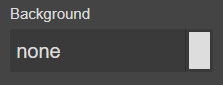
Finally, to make the button round, find Border Radius set the units to Px and for our example we’ll say 10.
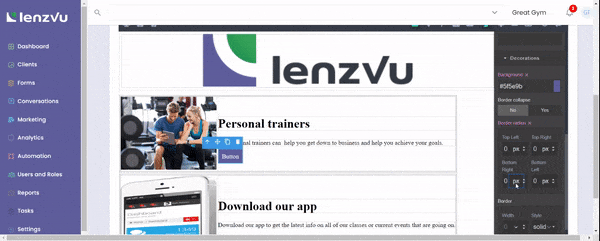
Last but not least double click on your button if you’d like to edit the text that appears on the button.
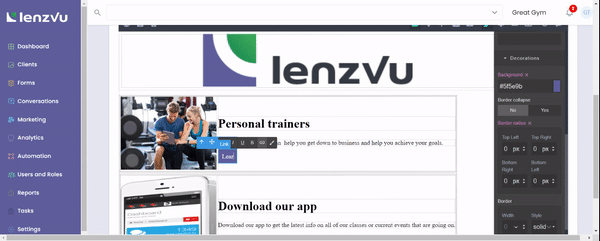
Congratulations on learning how to use buttons in LenzVU’s email template designer! To learn more about our other tools click here