Automating expiration notice messages for memberships at a fitness studio helps ensure members are aware of their approaching expiration dates, allowing them ample time to renew or extend their membership. These notifications can include information on renewal options, any available discounts, and the benefits of continuing their membership, facilitating timely action and reducing the risk of unintentional lapse in their access to the studio’s services.
Step 1: Create Segment #
Start by selecting the automations tab on the left side of the page and select segments. Now click on the create segment button at the top right hand side of the page.
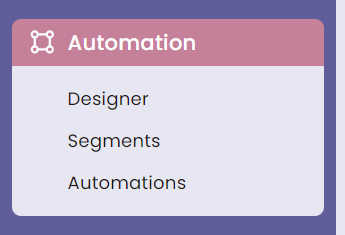
From here, select the add a new filter button and click on the External: fitDEGREE tab. You should see a Membership Purchase/Expiration feature that will filter clients with an expiring membership in the coming days.
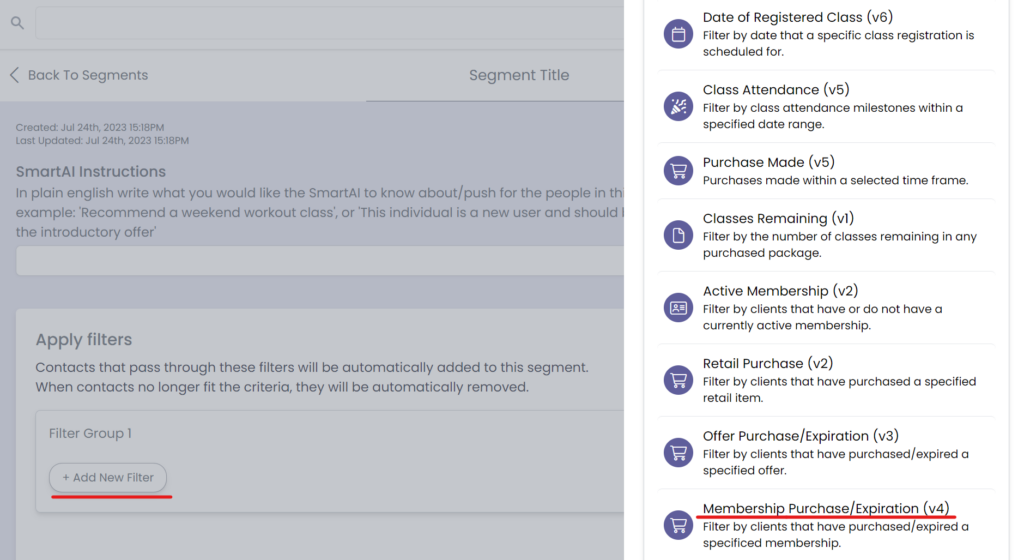
Now input the conditions as Client –has- -expired– –Any Membership- –in the next (rolling)–intended #- -days- and add a matching title. Lastly, click save at the top right hand side of the page.
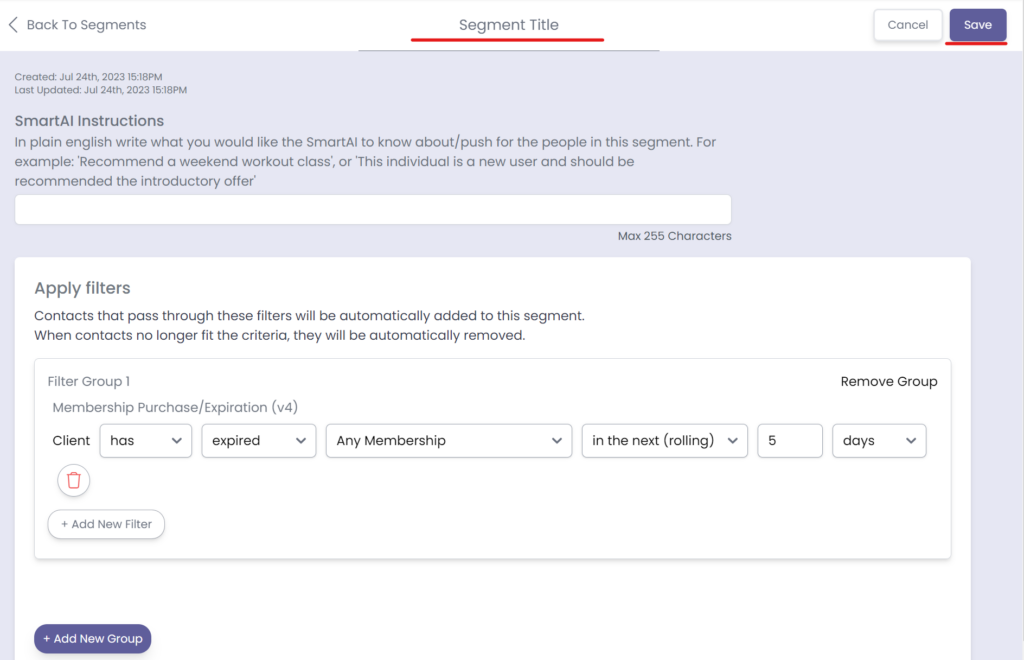
Step 2: Create Automation #
From here, select the automations tab on the left side of the page but this time select automations. Now click on the create automation button at the top right hand side of the page.
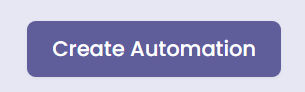
Start by clicking on the add clients tab and select the +Add a segment feature for the automation entrance condition. Now scroll from the list of segments, choose the segment you just created in the previous step and select the Add to automation button.
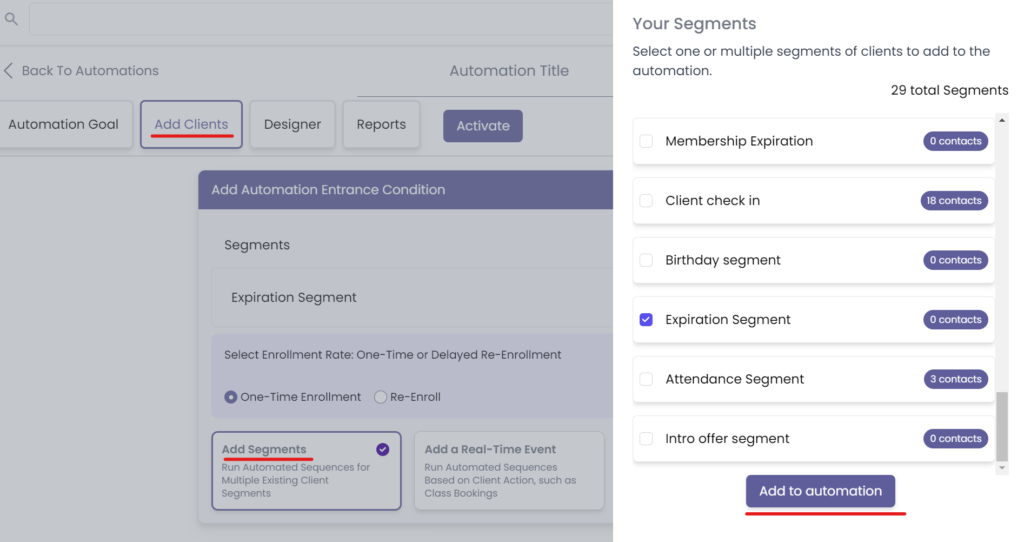
Now go to the Designer tab and select the Add Action button to build the automation.
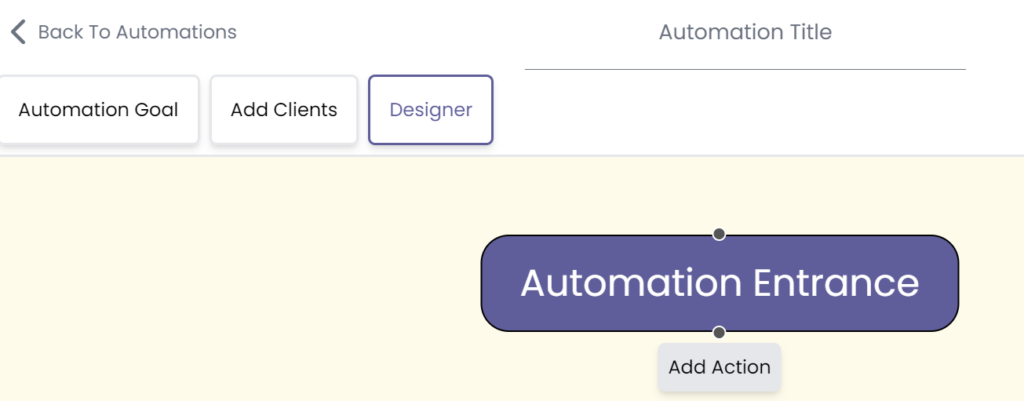
From here, select the communication tab and choose Send an Email and/or Send a Message.
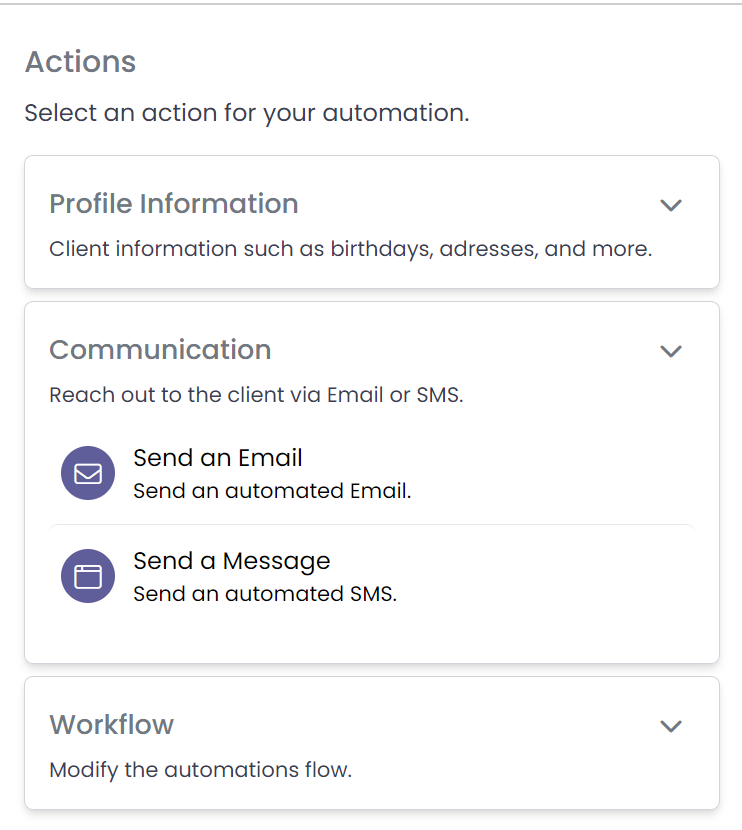
Now double click that created action and input the intended Subject (only for emails) and message that gives a client a heads up that their intro offer is about to expire in 3 days.
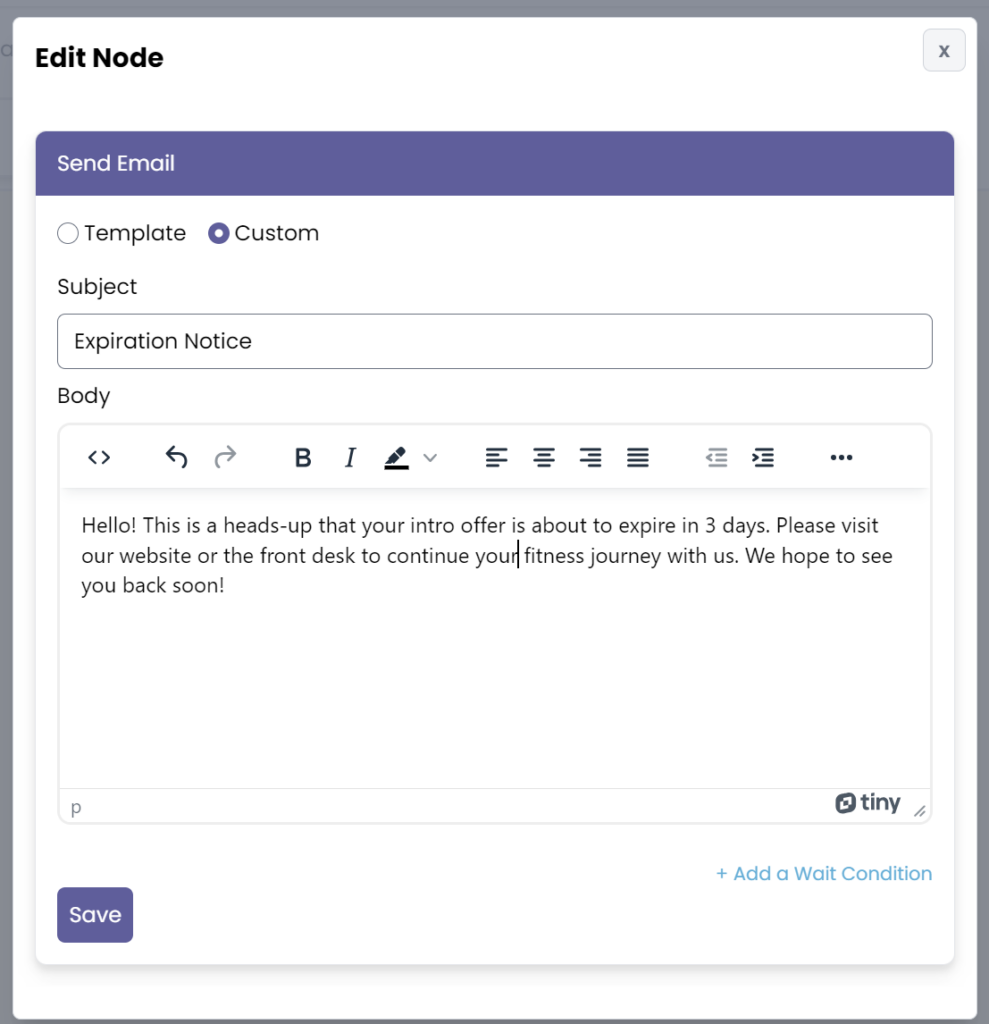
Now save the message and add the final action within the Workflow tab: End Automation.
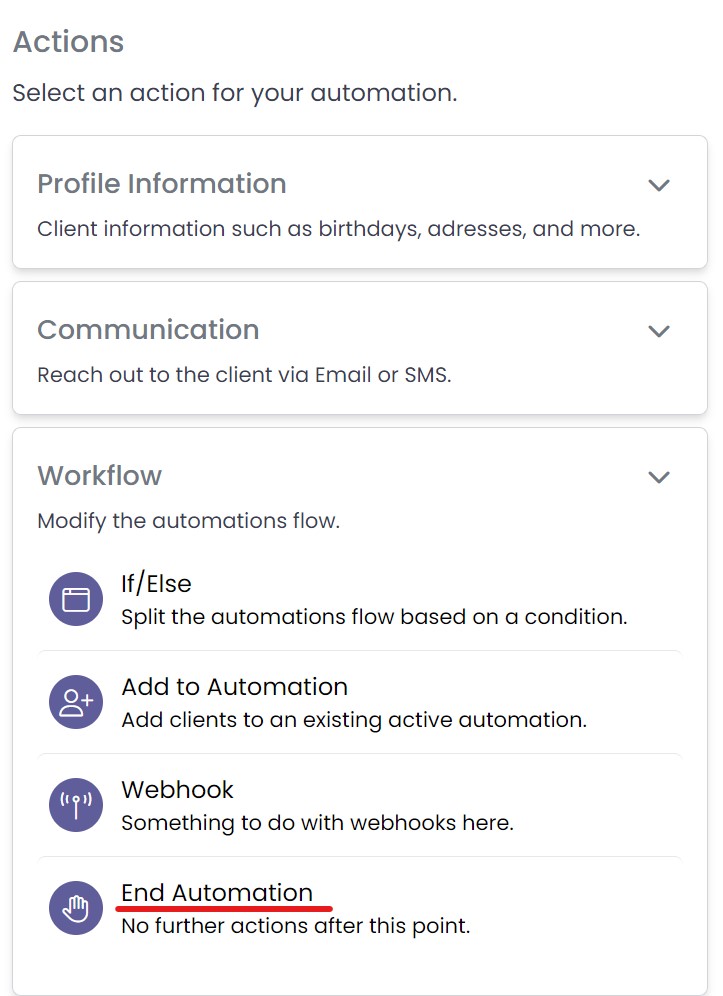
Step 4: Save and Activate #
Finally, add a title for your automation, click save, and activate it.
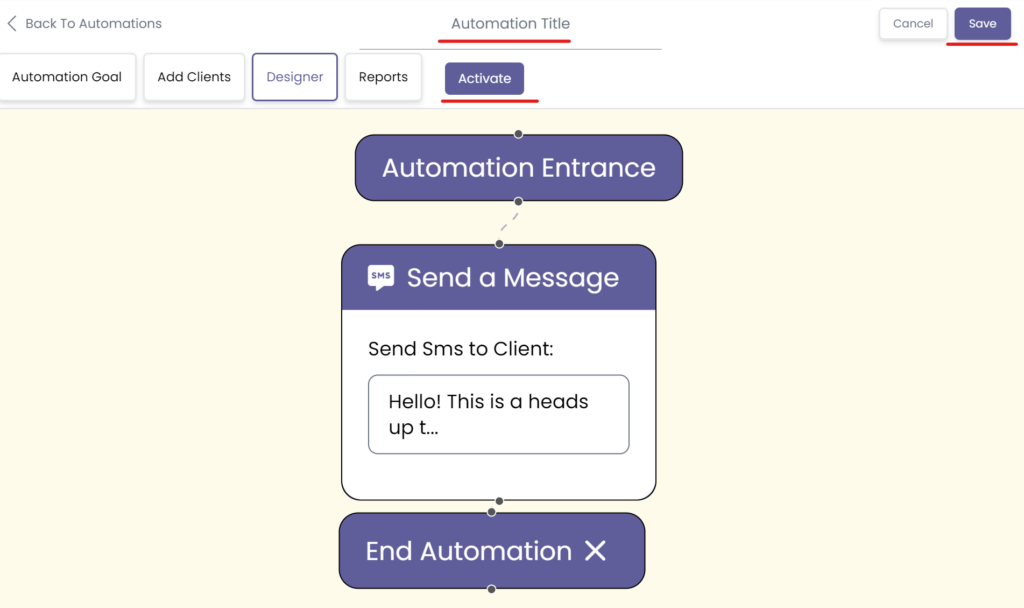
Congratulations on getting to know how to set up our membership expiration notice automation!