Training an AI chatbot is highly beneficial as it allows you to create a versatile and intelligent virtual assistant capable of handling a wide range of user inquiries and interactions. By continuously training and improving the AI, you can enhance its accuracy, responsiveness, and understanding, providing a more seamless and satisfying user experience while also expanding its capabilities to address evolving user needs.
This 24/7 automated help desk will provide your fitness studio with efficient customer service no human could ever provide. Not only will our SmartAI save your studio time and resources, but it will also provide reports and allow you to tailor our Ai to your liking.
Step #1: Provide AI Instructions #
Start by selecting the Settings tab on the left and click Smart AI on the right hand side of the page.
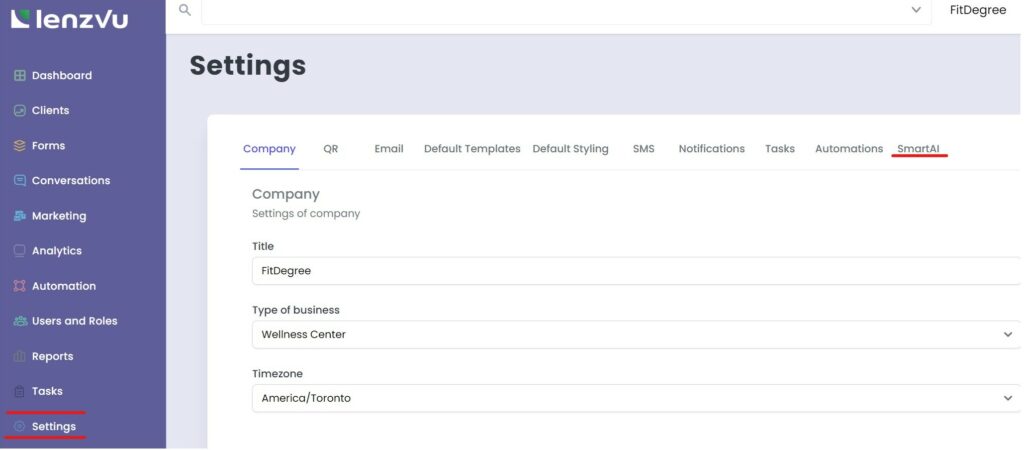
Now provide your AI with general instructions on how you would like your Smart AI to respond to clients into the text block below. Here is an example system instruction:
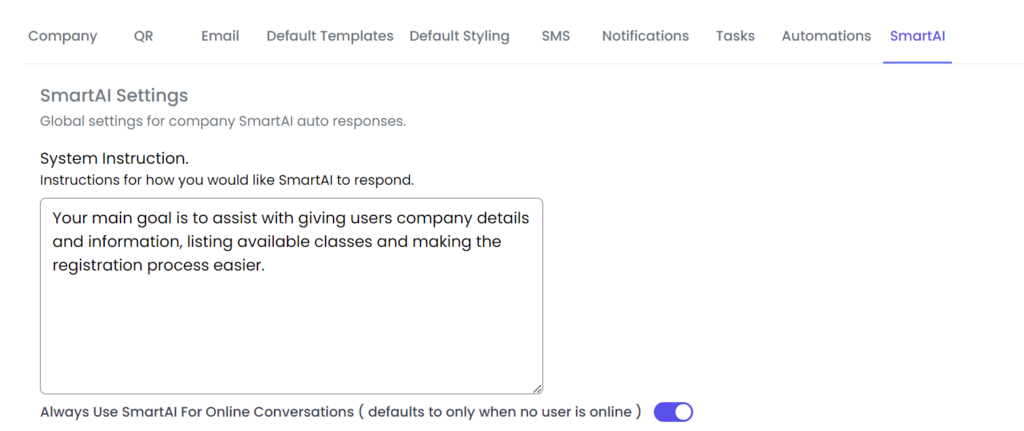
From here, you should see the First Prompt text block below the system instruction and this is where you input how you would like your AI chatbot to greet clients. When everything is set, make sure to click save.
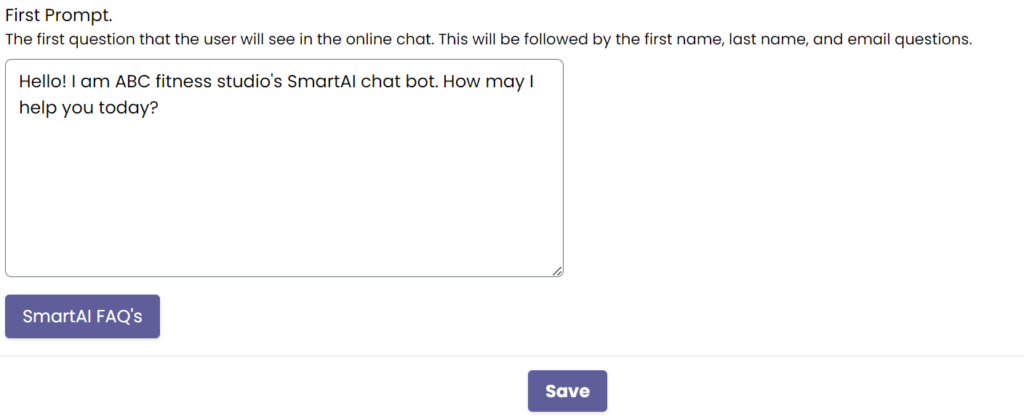
Step #2: Input SmartAI FAQ’s #
The next thing you want to do is select the purple SmartAI FAQ’s button near the bottom of the page.
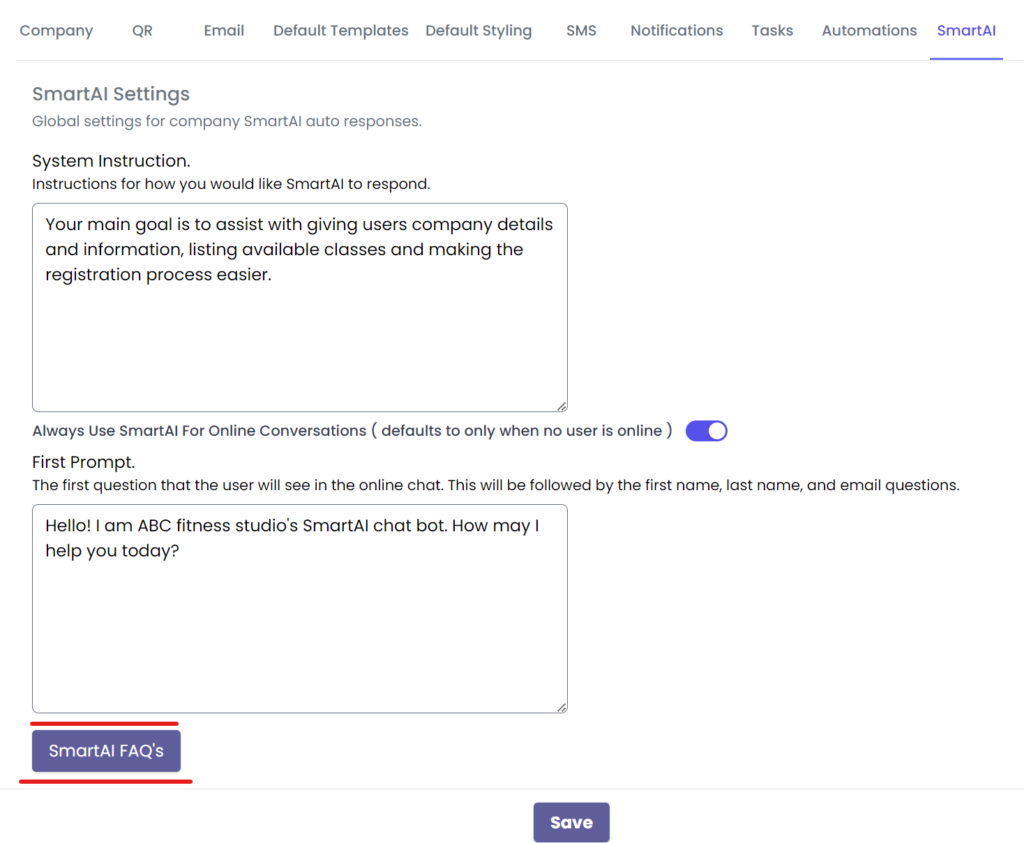
Now select Add New FAQ and input questions that you would except your clients to ask the AI chatbot on your website. Then input how you would like your AI to respond to that general question within the text block below.
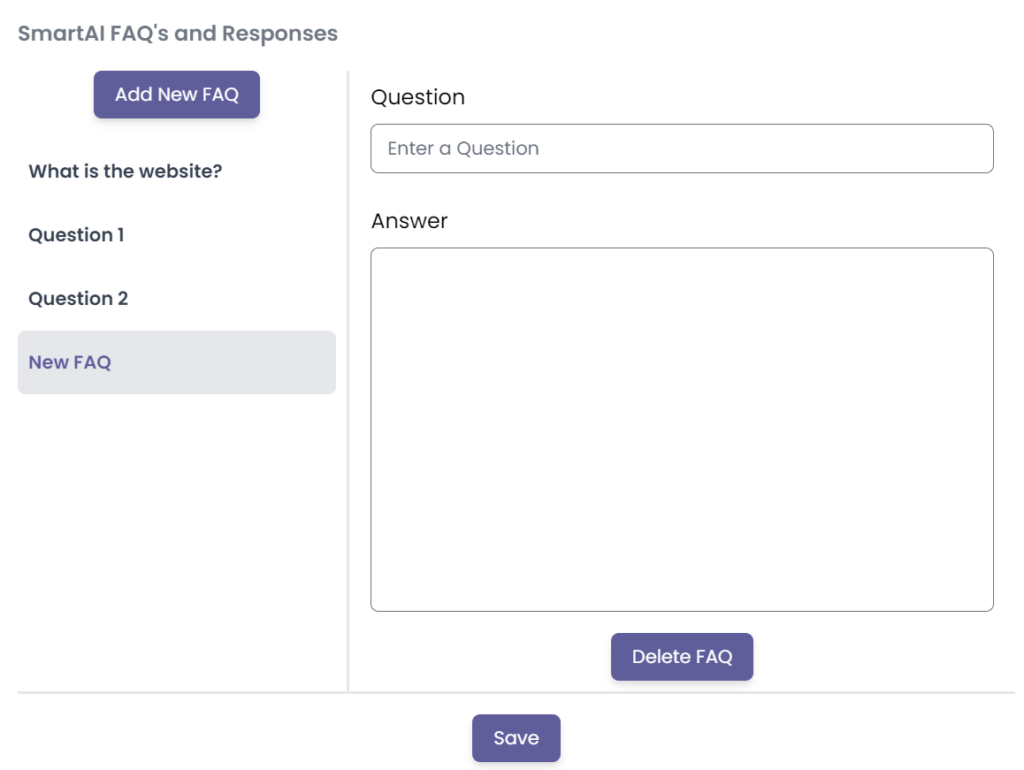
Do this for as many potential common questions as you see fit and in the next step we will go over how to continue training your SmartAI as client inquiries start coming in. Here is an example:
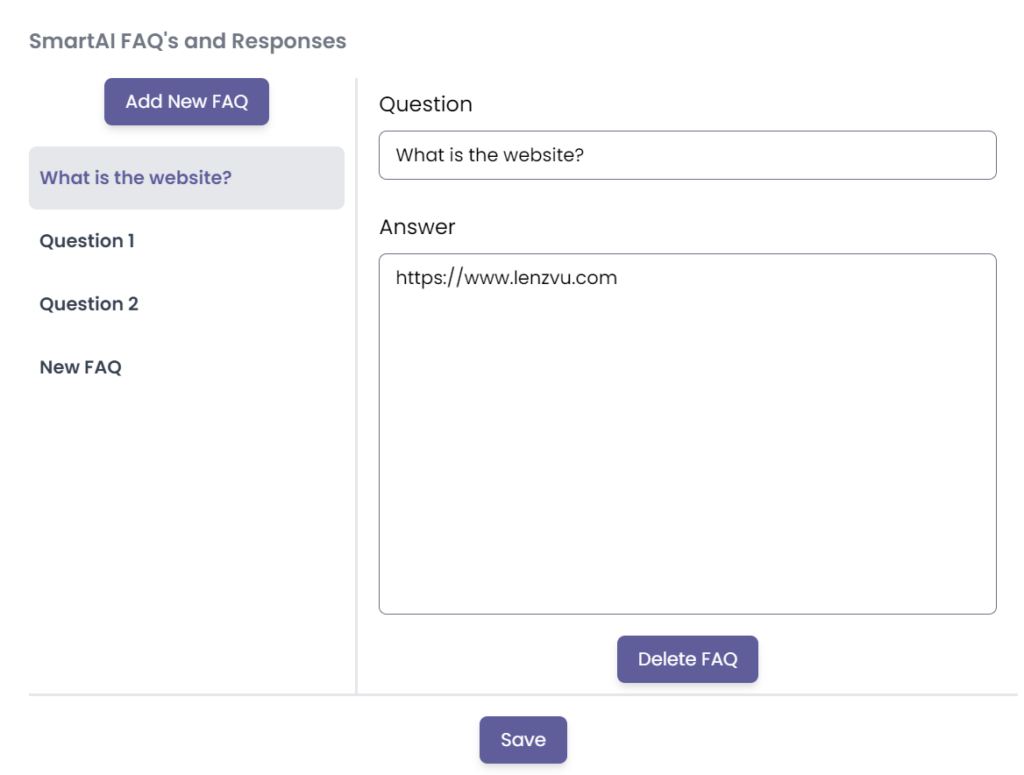
Step #3: Monitoring SmartAI Conversations and Expanding #
Now go to Online Chat under the Conversations tab on the left.
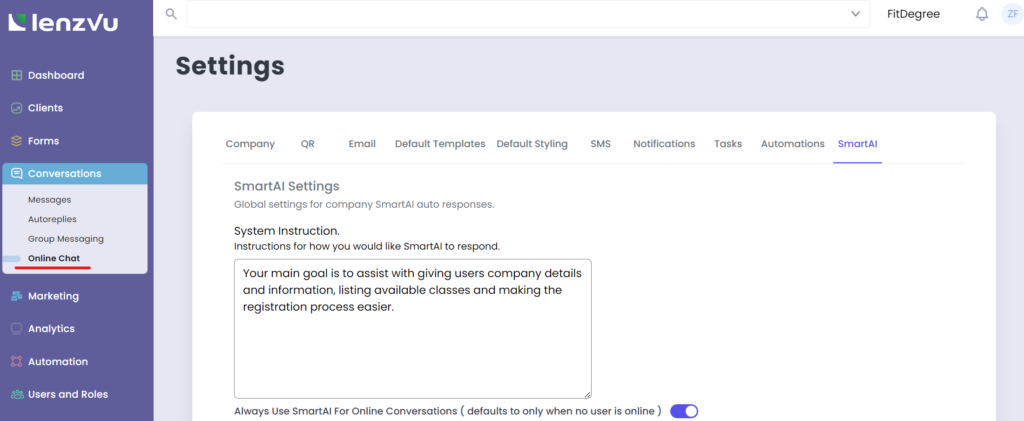
From here you can monitor conversations clients are having with the AI chatbot as they come in.
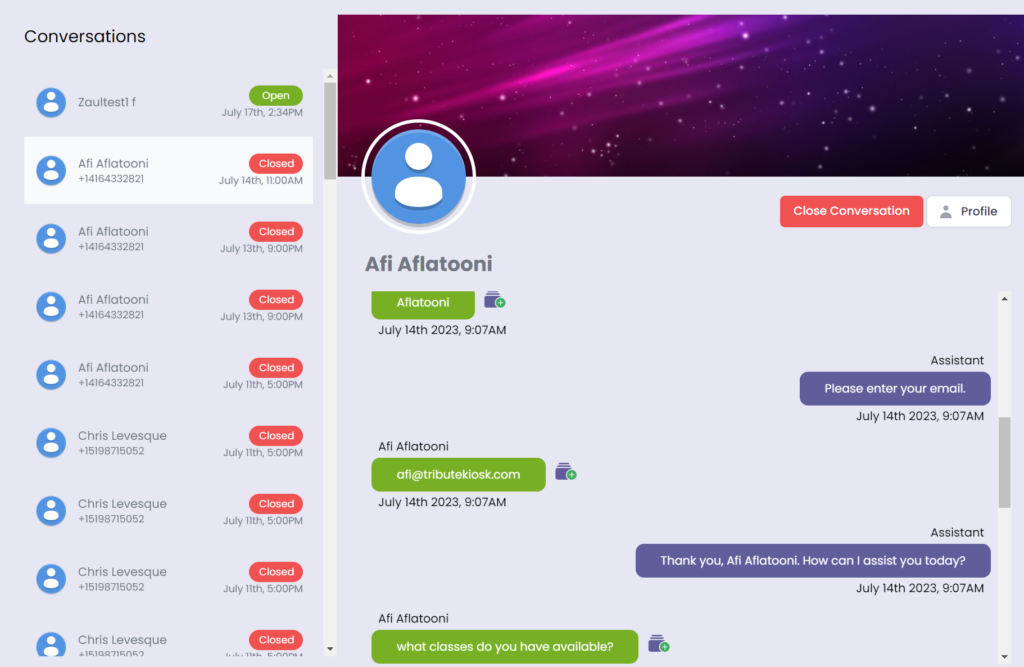
If a client asks new question that the AI chatbot does not have an answer for, it will notify you to manually follow up with the client.
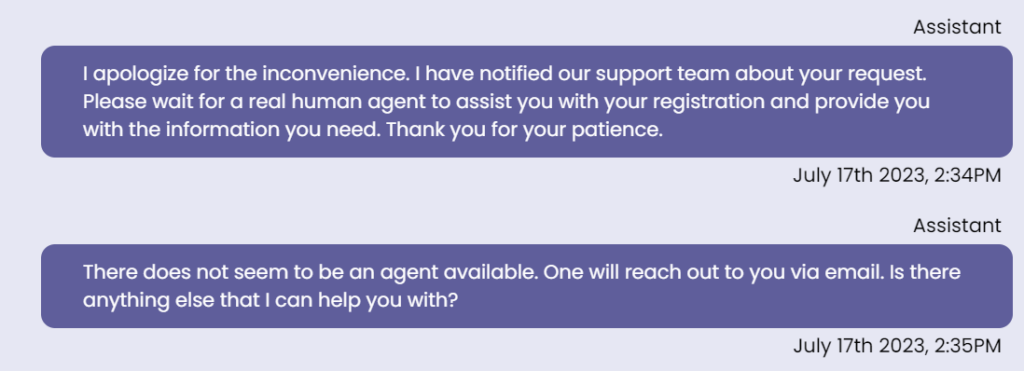
When this does happen, you can also create a new FAQ for your AI so whenever this same question comes up in the future your AI will already be trained and ready. Do this by selecting the green plus beside the intended question.
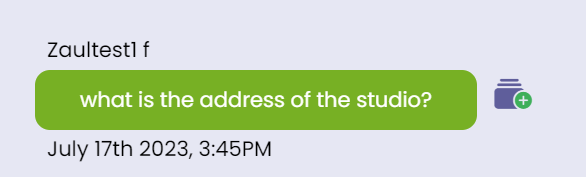
Then train your AI by inputting the desired response and click save.
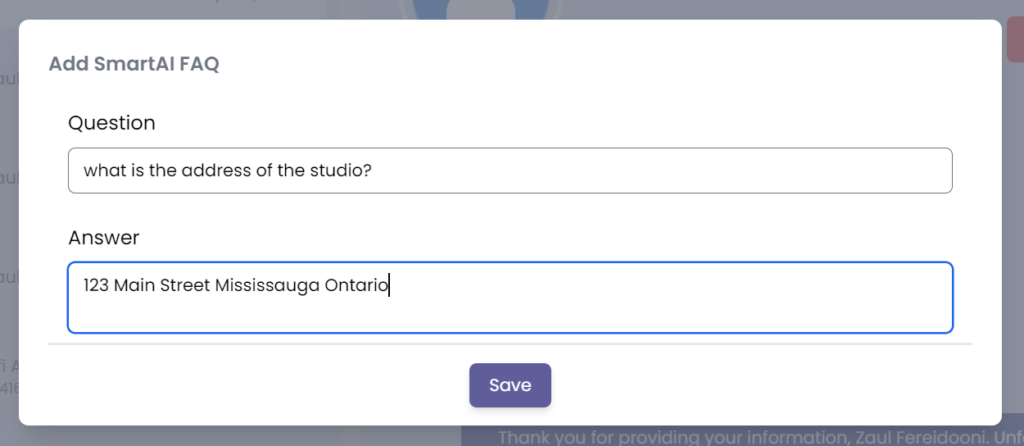
Keep track of your SmartAI FAQ’s by going back to the Online Chat tab under Conversations and clicking SmartAI FAQ’s at the bottom of the SmartAI page.
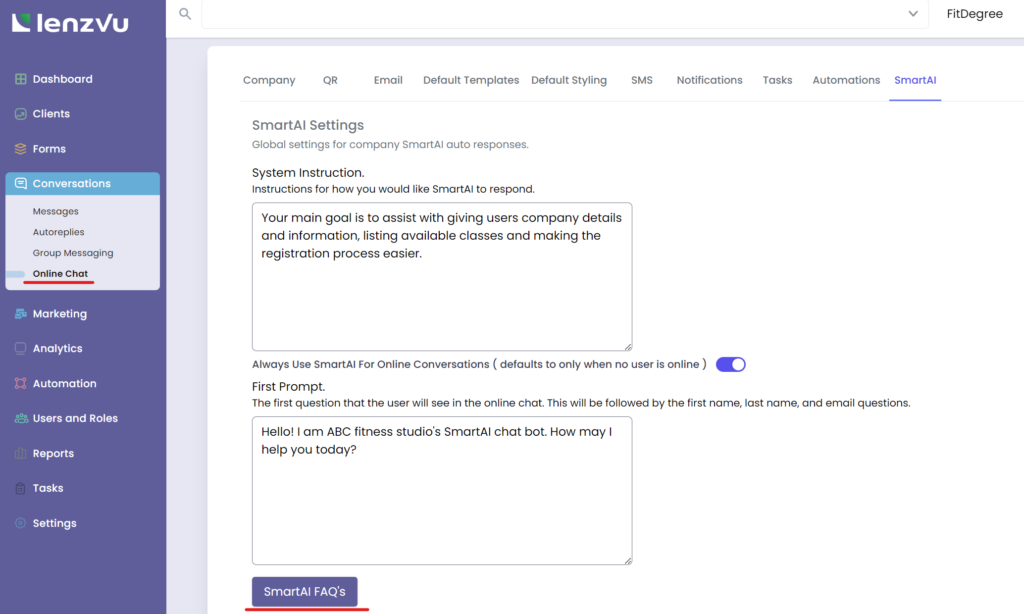
Congratulations! You have successfully learned how to train your SmartAI to help handle a wide range of user inquiries and interactions.