Automating follow-up messages for new clients who have not yet purchased the free intro offer at a fitness studio presents an opportunity to re-engage them by reminding them about the offer’s benefits, highlighting the value they would receive, and addressing any questions or concerns they may have. This personalized outreach aims to encourage their participation, showcase the studio’s offerings, and convert them into paying members, ultimately maximizing their fitness experience while supporting the studio’s growth.
Step 1: Create Automation #
Select the automations tab on the left side of the page but this time select automations. Now click on the create automation button at the top right hand side of the page.
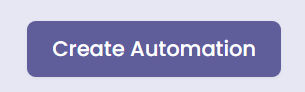
Step 2: Set an Entrance Condition #
Start by clicking on the add clients tab and select the +Add a Real-Time Event feature for the automation entrance condition. From here choose New Clients.
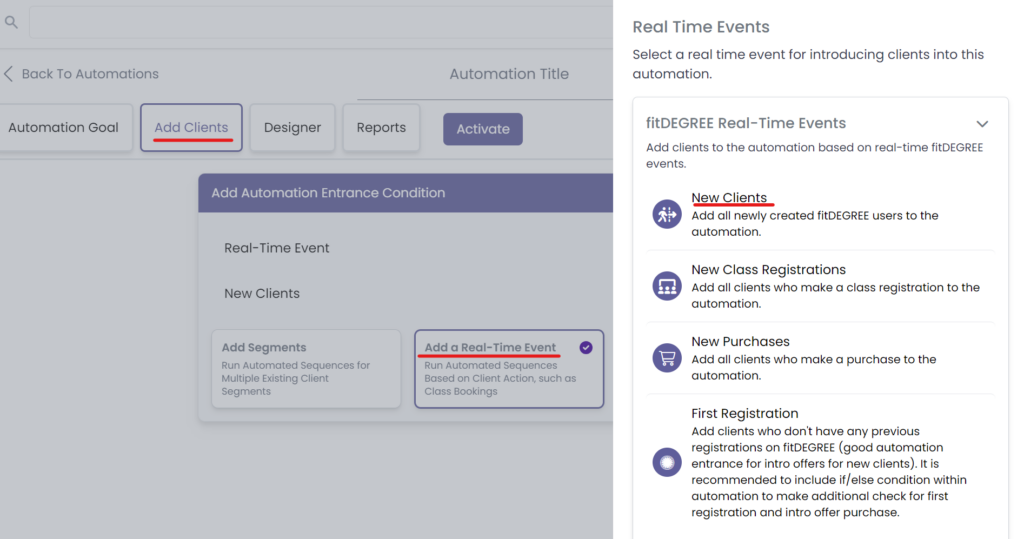
Step 3: Build The Automation #
Now go to the Designer tab and select the Add Action button to build the automation.
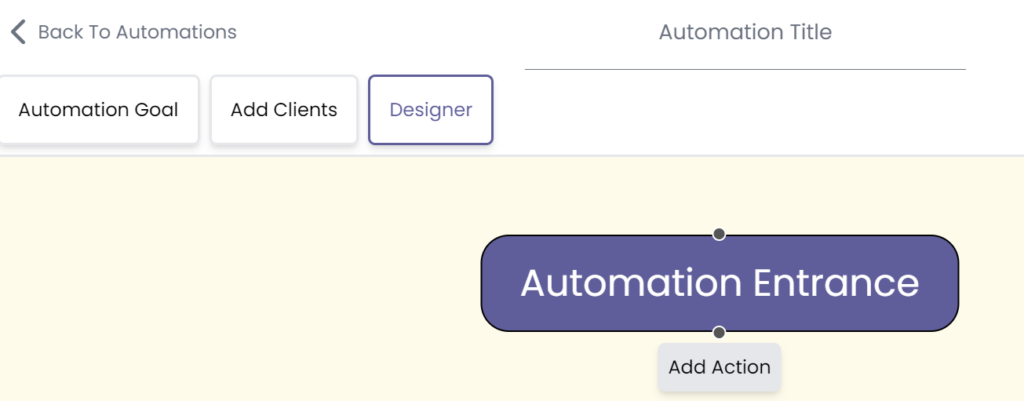
From here, select the Workflow tab and click the if/Else feature button.
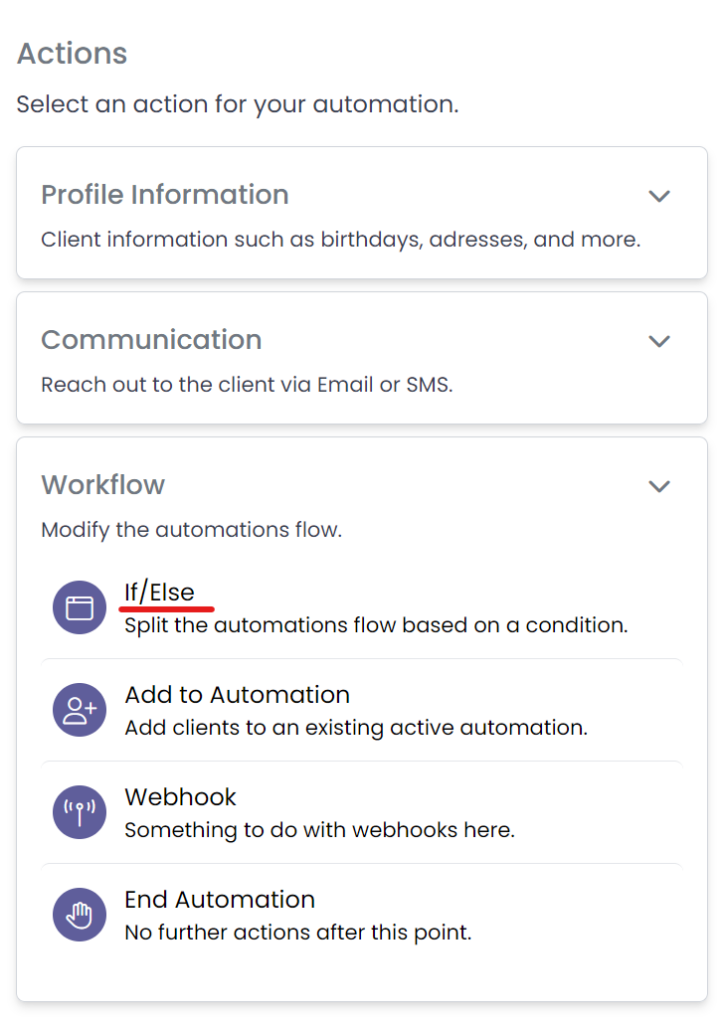
Now double click that created action and click on Set if Else Condition, then go to the External Information tab and select the Client has registered feature. Set this condition to any class ever with the drop down menu and set a wait condition of 3 days or so by clicking on the blue Add a wait condition. Do this by selecting the exact time feature under the other tab.
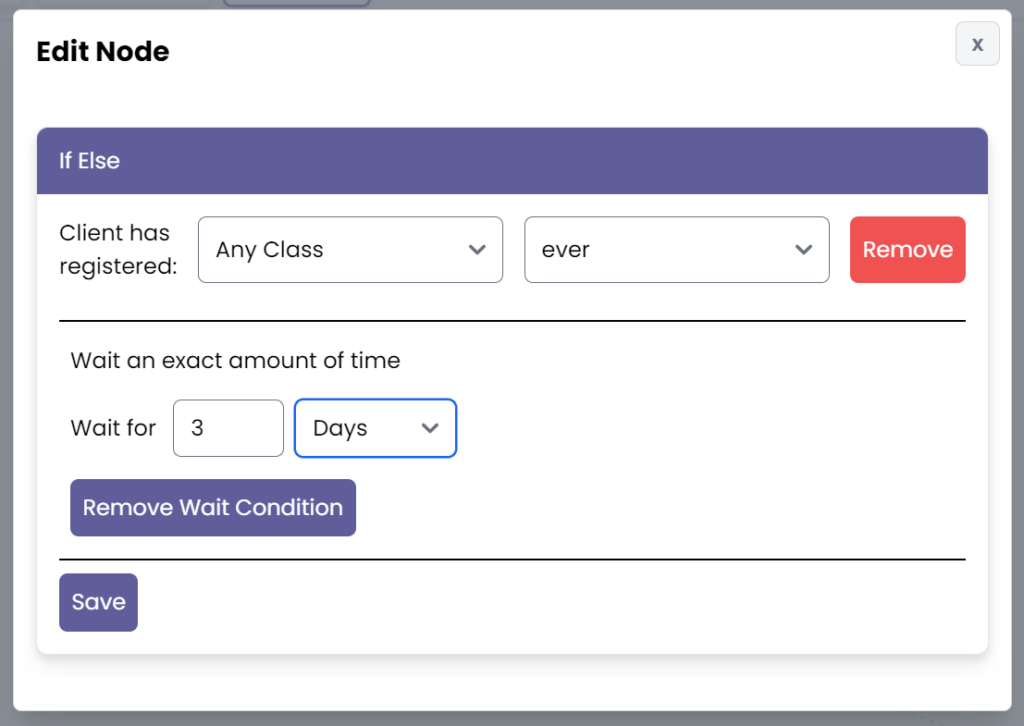
Click save and select add false action.
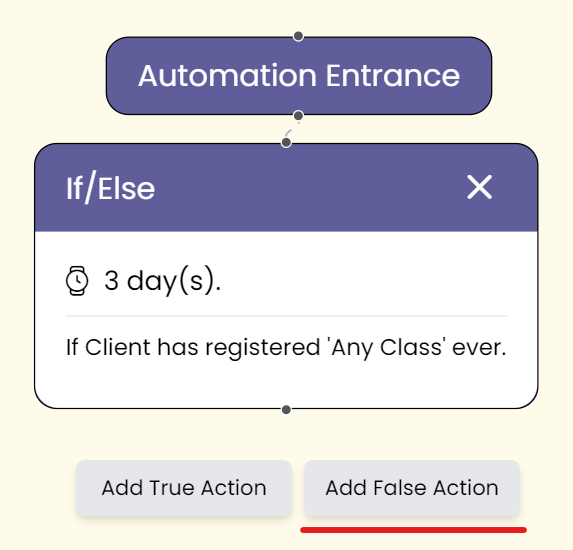
From here, select the if/else condition under again under the workflow tab.
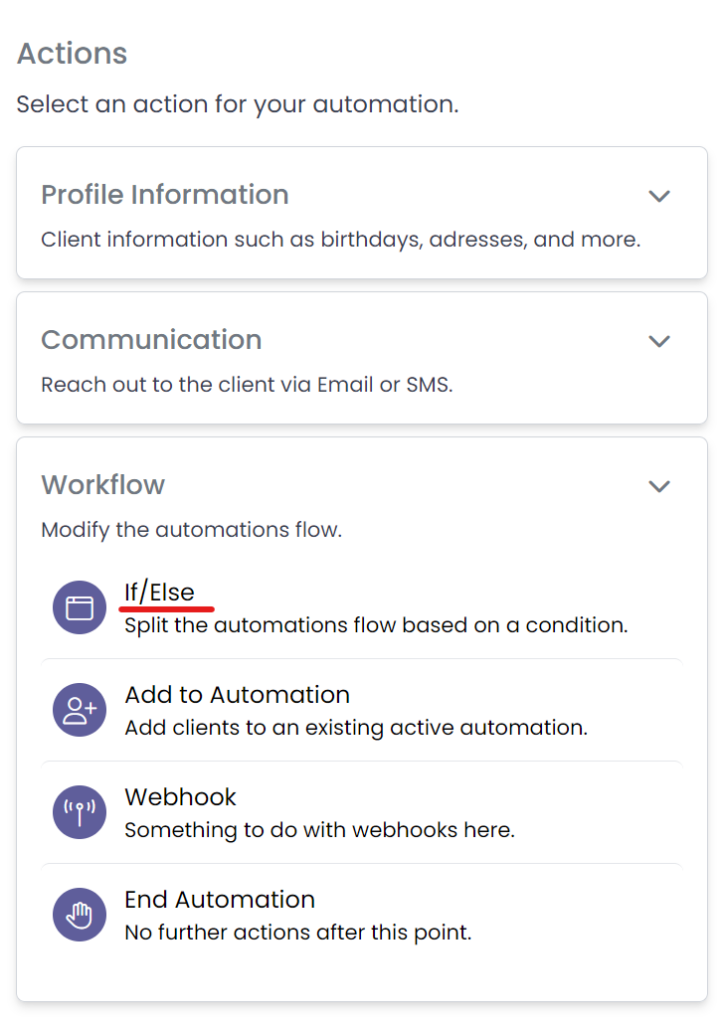
Now double click the newly created action and set the if/else condition to Client has purchased under the external information tab. IMPORTANT: Make sure to set the specific purchase to the intro offer title.
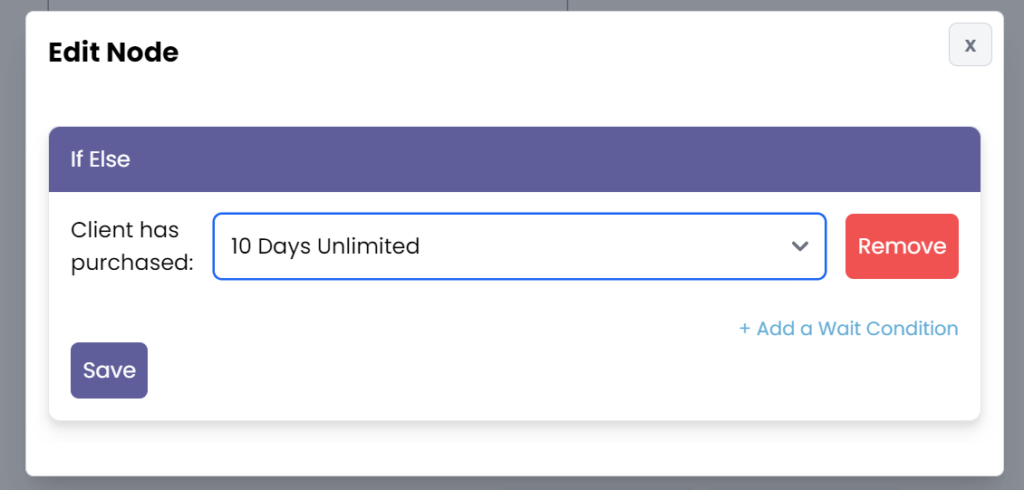
From here, click add false action again where you can select the communication tab and choose to either Send an Email and/or Send a Message.
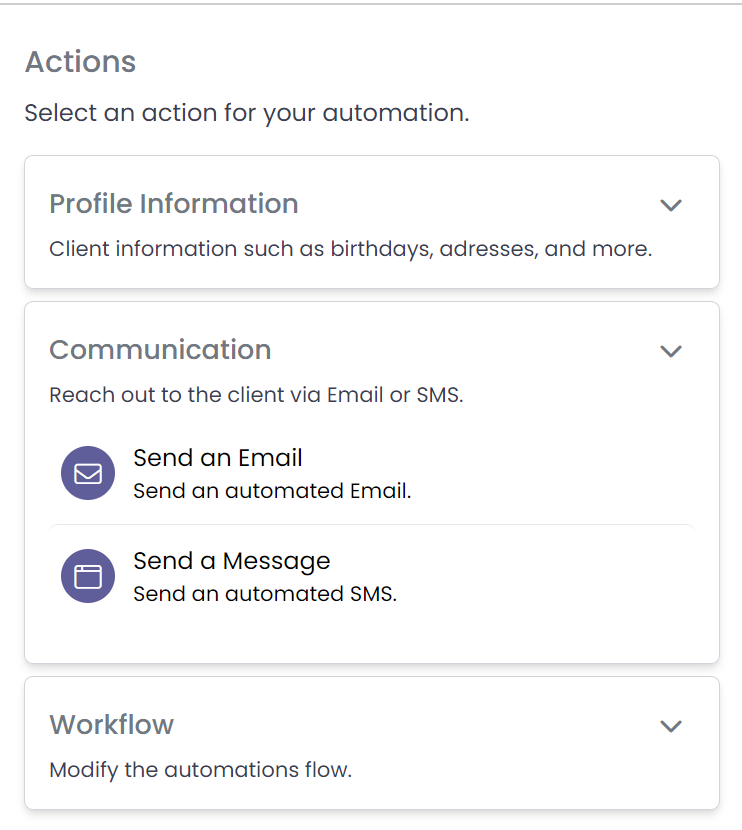
Now double click that created action and input the intended Subject (only for emails) and message that gives a client a notice that are still eligible for the intro offer.
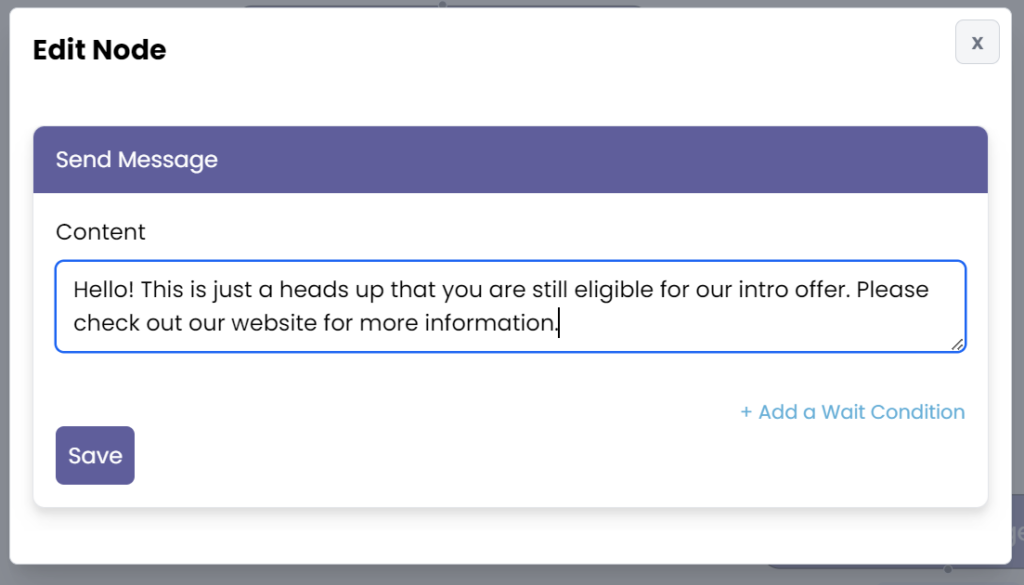
Now save the message and add the final action within the Workflow tab: End Automation.
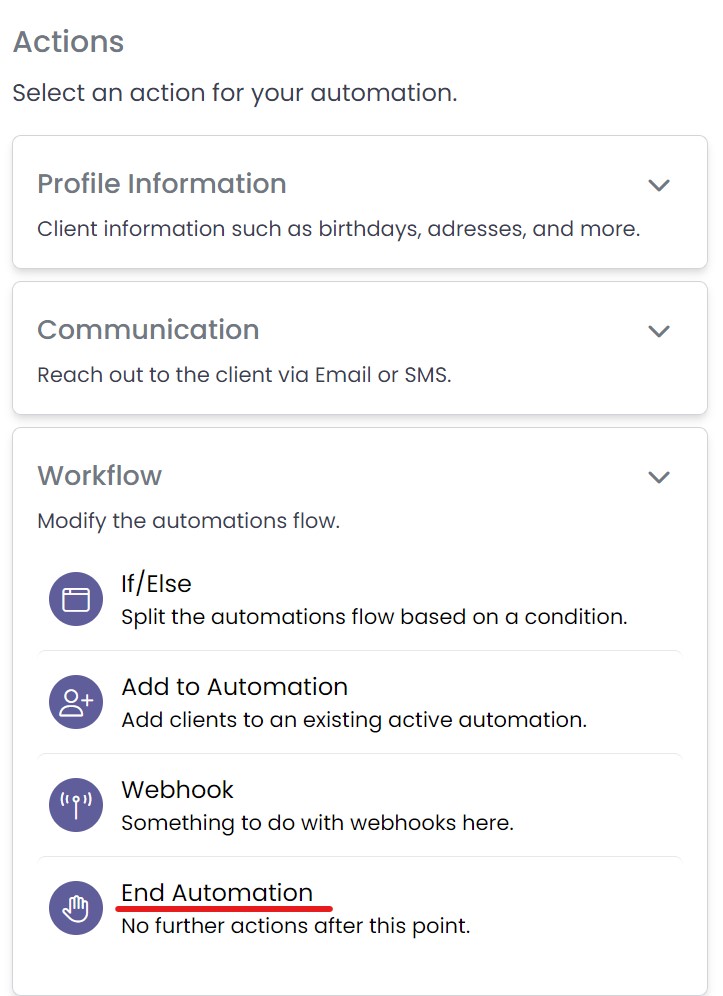
Step 4: Save and Activate #
Finally, add a title for your automation, click save, and activate it.
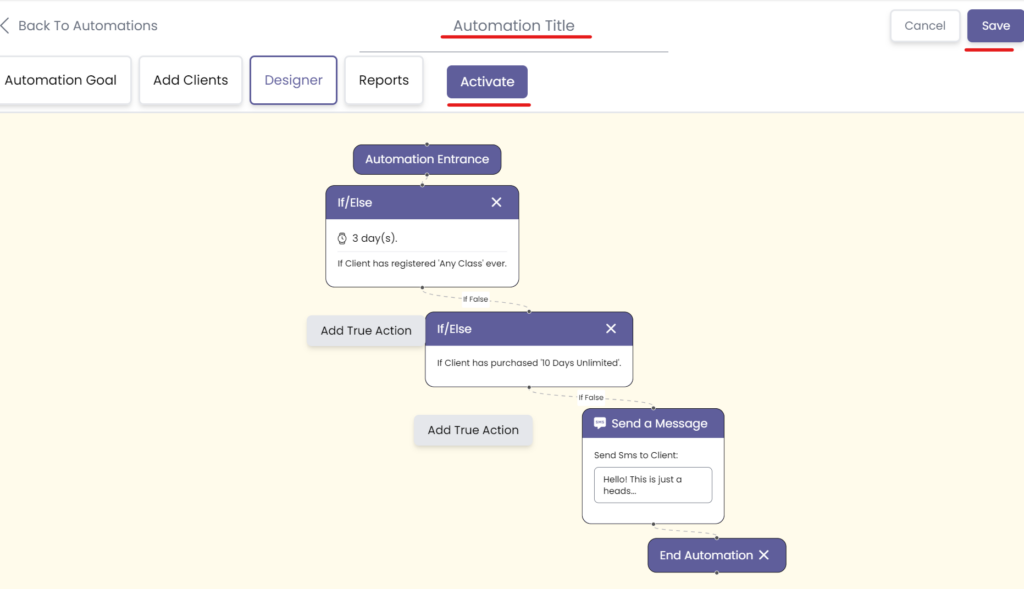
Congratulations on getting to know how to set up our follow Up Automation For New Clients That Haven’t Purchased an Intro Offer!